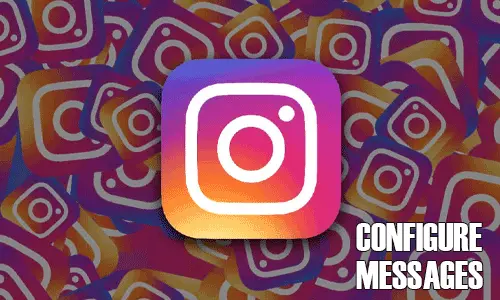Configure Message Controls on Instagram to take control of who can send you messages and keep your inbox organized. With the ever-increasing use of social media, unwanted messages can become overwhelming and even distressing. Fortunately, Instagram has provided its users with a range of message control options that can help prevent spam, harassment, and other unwanted messages. In this blog post, we will discuss the steps you can take to configure your message controls on Instagram, so you can have a more enjoyable and secure experience on the platform.
Configure Controls Through Settings: 7 Steps
Step 1: Open the Instagram app – Ensure that you have the latest version of the Instagram app installed on your device.
- Launch the Instagram app by tapping on the Instagram icon on your home screen.
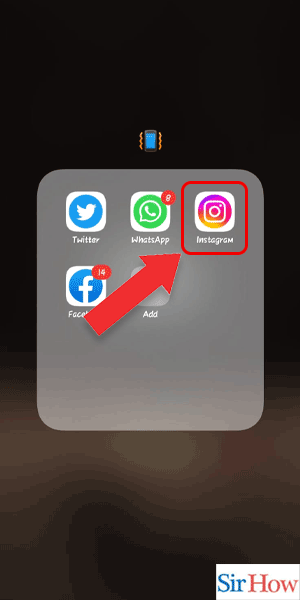
Step 2: Tap on the profile icon – Look for the profile icon at the bottom right corner of your screen.
- Tap on it to access your profile.
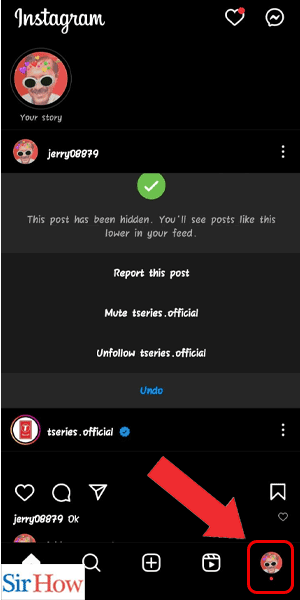
Step 3: Tap on the 3 lines – Look for the 3 horizontal lines at the top right corner of your profile page.
- Tap on them to access the menu options.
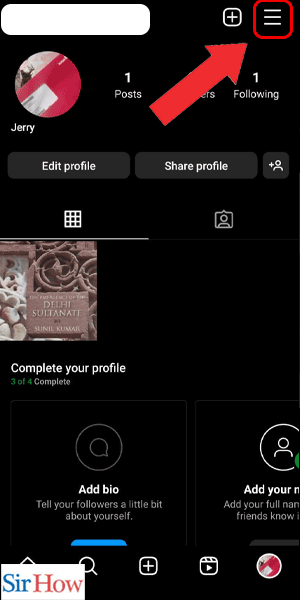
Step 4: Tap on settings – Scroll down the menu options and locate “Settings.”
- Tap on it to access your Instagram settings.
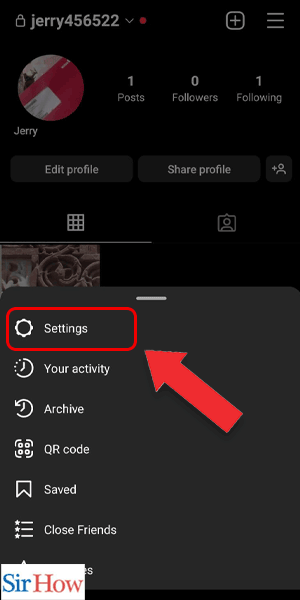
Step 5: Tap on privacy – Scroll down the settings options and locate “Privacy.”
- Tap on it to access your privacy settings.
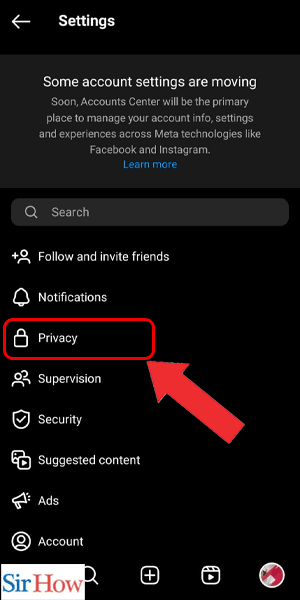
Step 6: Tap on messages – Scroll down to the “Connections” section and locate “Messages.”
- Tap on it to access your message settings.
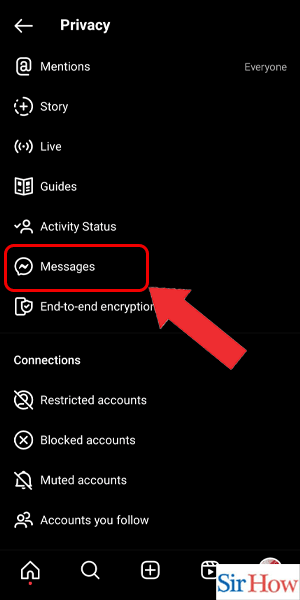
Step 7: Check the controls – Instagram offers a range of message control options such as “Allow Messages From,” “Message Requests,” and “Block Messages From.”
- Customize your message control options by selecting the ones that best fit your needs.
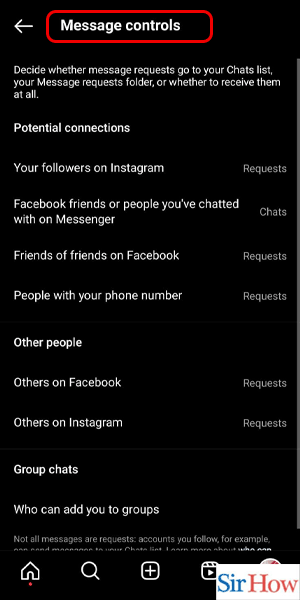
Configure Controls Through Search: 3 Steps
Step 1: Go to settings and search for messages – Open Instagram and go to your profile
- Tap on the three horizontal lines in the top right corner to open the menu
- Scroll down and tap on Settings
- In the search bar at the top, type in “Messages” and tap on it when it appears
- If you have trouble finding the Messages option in the Settings, you can also access it by tapping on the paper airplane icon at the top right corner of the screen and then tapping on the gear icon in the top right corner of the Messages screen.
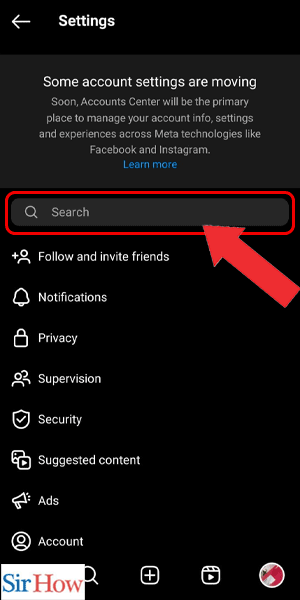
Step 2: Tap on it – Once you’re on the Messages screen, you’ll see a list of options you can configure, such as who can message you and how you receive message requests
- Tap on the option you want to configure, such as “Message Requests” or “Allow Messages From”
- If you want to restrict who can send you messages, select “Message Requests” and choose “From Everyone” or “From People You Follow”. If you choose “From People You Follow”, only people you follow will be able to send you direct messages.
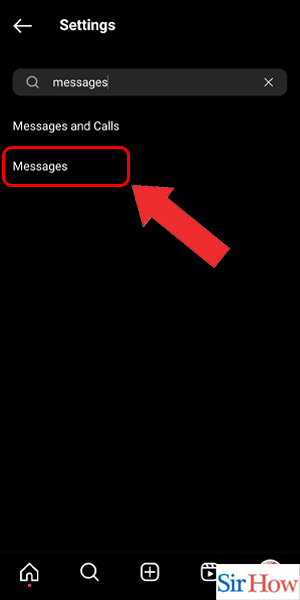
Step 3: Check the controls – Once you’ve selected the option you want to configure, you’ll see a list of controls you can enable or disable, such as “Allow Video Chat” or “Filter Offensive Messages”
- Check or uncheck the controls according to your preferences
- If you receive a lot of messages from people you don’t follow, you can turn on “Filter Requests” to automatically move messages from people you don’t follow to a separate folder. You can review these messages later and choose whether to accept or decline them.
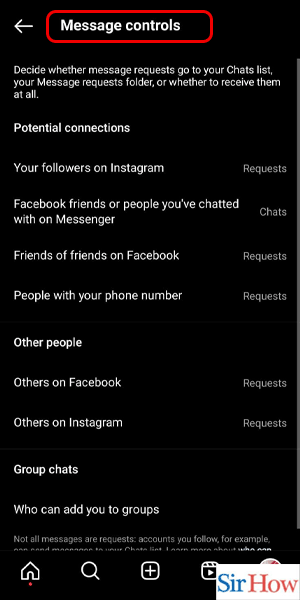
Configuring message controls on Instagram is a quick and easy way to manage your direct messages and ensure you only receive messages from people you want to hear from. By following these steps, you can customize your message settings to your liking and enjoy a better messaging experience on the platform.
Tips
- Make sure to review your message controls regularly to ensure they are still aligned with your preferences.
- If you receive unwanted messages, you can report them to Instagram by tapping on the three dots next to the message and selecting “Report”.
- Be mindful of the information you share in direct messages and only communicate with people you trust.
FAQ
Can I block someone from sending me direct messages on Instagram?
Yes, you can block someone by going to their profile, tapping on the three dots in the top right corner, and selecting “Block”.
How can I see messages from people I don’t follow on Instagram?
You can turn on the “Filter Requests” option in your message controls to see messages from people you don’t follow in a separate folder.
Can I turn off direct messages on Instagram?
No, you cannot turn off direct messages completely, but you can restrict who can send you messages and how you receive message requests.
Can I delete a direct message on Instagram?
Yes, you can delete a direct message by pressing and holding on the message and selecting “Delete”.
Can I disable video chat on Instagram?
Yes, you can disable video chat by turning off the “Allow Video Chat” option in your message controls.