Making changes to our lives can often feel overwhelming, but what if the key to significant progress was simply a matter of adjusting our settings? Whether it’s our environment, routines, or mindset, small tweaks can lead to major transformations. In this blog post, we’ll explore the power of change through settings and how making minor adjustments can create a ripple effect of positive outcomes in our personal and professional lives.
Change Through Settings: 7 Steps
Step 1: Open the Instagram app – Make sure your Instagram app is updated to the latest version.
- If you’re not sure if your app is updated, go to the App Store (for iOS devices) or Google Play Store (for Android devices) and check for updates.
- If you’re experiencing any issues with the app, updating it to the latest version might help fix the problem.
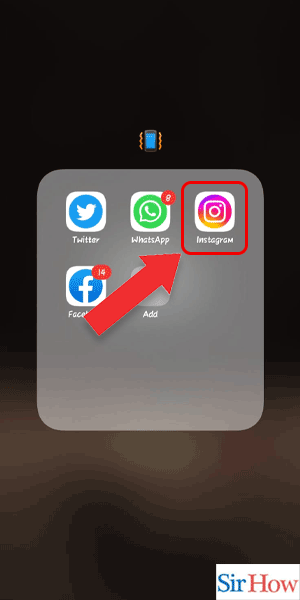
Step 2: Tap on the profile icon – The profile icon is located at the bottom right corner of the screen.
- Make sure you’re logged into the correct account before proceeding with the next steps.
- If you have multiple accounts linked to your Instagram app, make sure you’re on the account you want to change the language for.
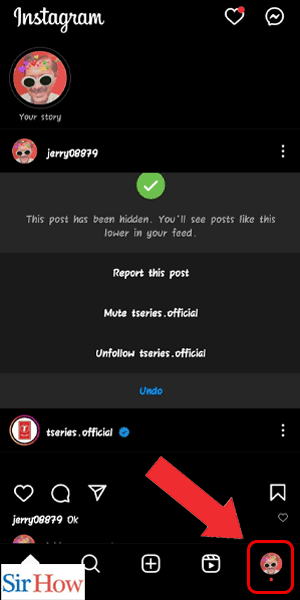
Step 3: Tap on the 3 lines – The 3 lines icon is located at the top right corner of the screen.
- If you’re using an older version of the Instagram app, this icon might be different.
- If you can’t find the 3 lines icon, try swiping right on the screen.
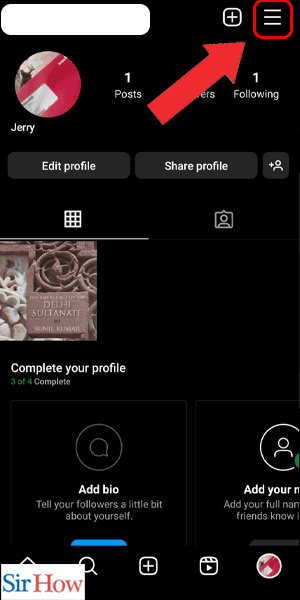
Step 4: Tap on settings – Scroll down the menu until you see “Settings” and tap on it.
- If you’re using an iOS device, the settings icon might be a gear icon.
- If you’re using an Android device, the settings icon might be three dots.
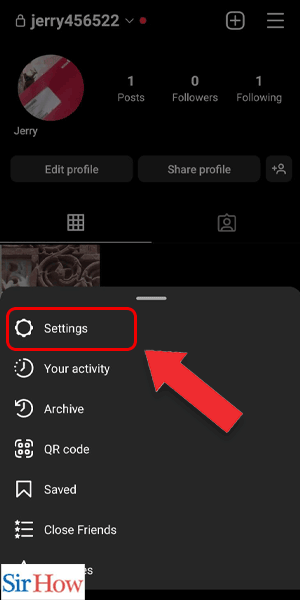
Step 5: Tap on account – Under the “Settings” menu, scroll down until you see “Account” and tap on it.
- This is where you can make changes to your Instagram account, including changing your password and privacy settings.
- If you’re having issues with your account, this is a good place to check for any alerts or notifications.
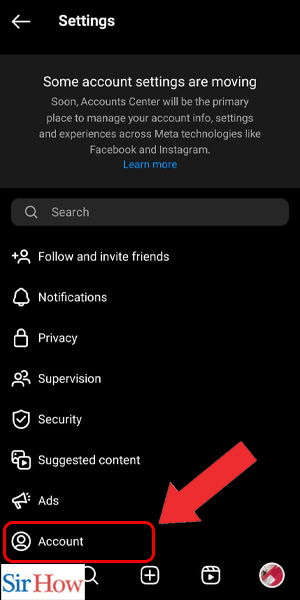
Step 6: Tap on language – Under the “Account” menu, scroll down until you see “Language” and tap on it.
- You should see a list of languages to choose from.
- If the language you’re looking for isn’t on the list, it might not be available on Instagram yet.
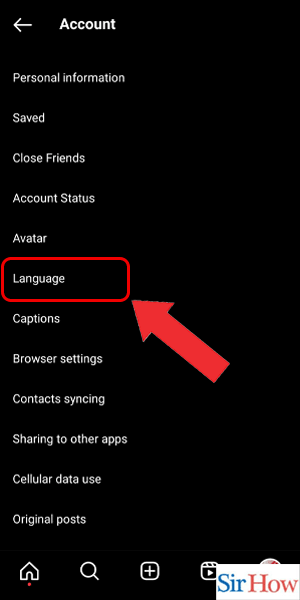
Step 7: Choose the language – Select the language you want your Instagram to be displayed in.
- Once you’ve selected a language, Instagram will automatically update and display in the language you chose.
- If you’re having trouble reading the language on the screen, you can use the translation feature on your device to help you understand.
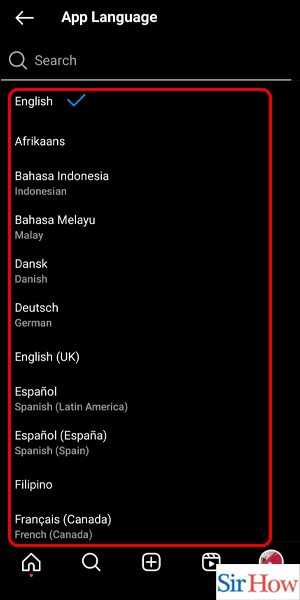
Change Through Search: 3 Steps
Step 1: Go to settings and search for language – To change the language on Instagram, follow these simple steps:
- Open the Instagram app on your phone.
- Tap on your profile icon located in the bottom right corner of the screen.
- Next, tap on the three horizontal lines located in the top right corner of the screen.
- Scroll down until you see “Settings” and tap on it.
- In the Settings menu, you will see a search bar at the top of the screen. Type “Language” into the search bar.
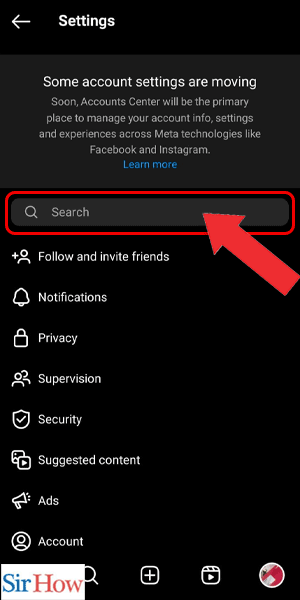
Step 2: Tap on it – Once you’ve found the Language option in the Settings menu, follow these steps:
- Tap on “Language.”
- You will see a list of available languages. Scroll through the list and tap on the language you want to use on Instagram.
- If you’re not sure which language to choose, you can try using Google Translate to see how different languages look on Instagram.
- If you’re learning a new language, changing the language on Instagram can be a great way to practice.
- Don’t worry about making mistakes when selecting a new language. You can always change it back to your original language later.
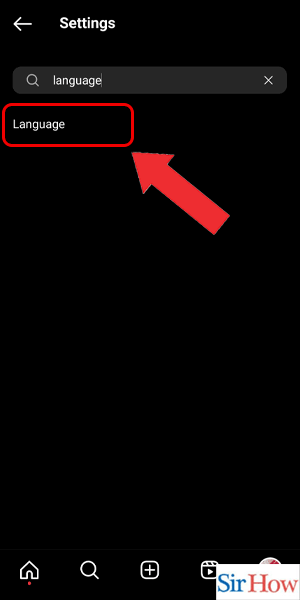
Step 3: Choose the language – Once you’ve selected the language you want to use on Instagram, follow these steps:
- Tap on the language you want to use.
- You will see a message that says “Changing the app’s language will change the language for this device.” Tap on “Change” to confirm.
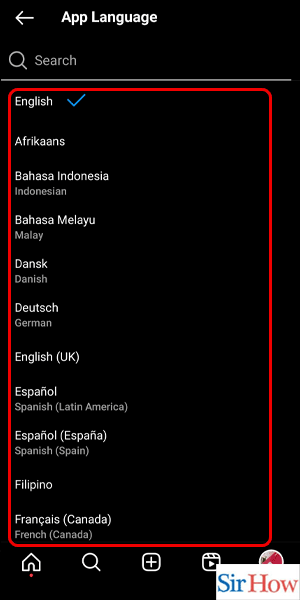
Changing the language on Instagram is a simple process that can help you enjoy the app even more. By following these steps, you can change the language on Instagram to one that you’re more comfortable with. Don’t be afraid to experiment with different languages to find the one that works best for you.
Tips
- If you’re having trouble finding the Language option, try searching for it in your phone’s language.
- If you’re not sure which language to choose, consider the languages you’re comfortable with, the languages you’re learning, or the languages of your friends and family.
- Changing the language on Instagram can also be a fun way to explore different cultures and connect with people from around the world.
FAQ
Can I change the language on Instagram to a language that’s not listed?
No, you can only choose from the languages that are listed in the Language menu.
Will changing the language on Instagram affect the language on other apps on my phone?
No, changing the language on Instagram will only affect the language on the Instagram app.
Can I change the language on Instagram back to English?
Yes, you can always change the language back to your original language by following the same steps.
