Managing autopay in PhonePe is a convenient and hassle-free way to ensure that your bills and payments are automatically taken care of on a regular basis. With this feature, you can set up automatic payments for your utility bills, subscriptions, and other expenses, without having to worry about missing due dates or incurring late fees. In this blog post, we will guide you through the steps involved in managing autopay in PhonePe, so you can enjoy the benefits of this useful feature.
Manage Autopay in Phonepe: 4 Steps
Step 1: Open PhonePe – Launch the PhonePe app on your mobile device.
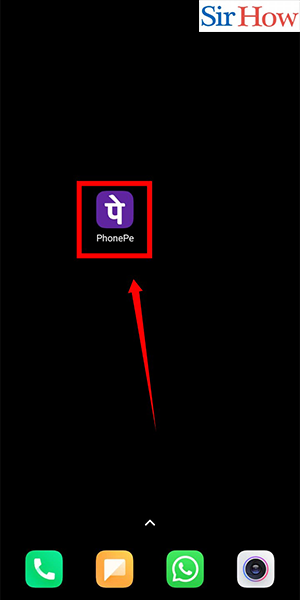
Step 2: Click on Profile – Tap on the “Profile” icon at the top left corner of the screen.
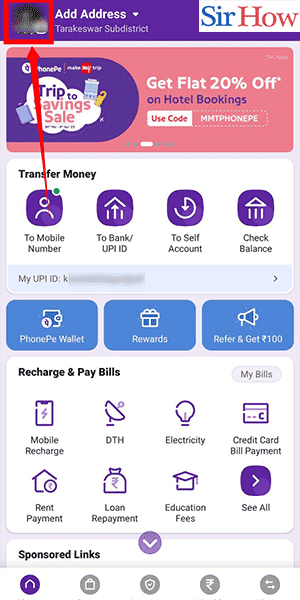
Step 3: Click on center – Select the “My Payment Settings” option from the menu.
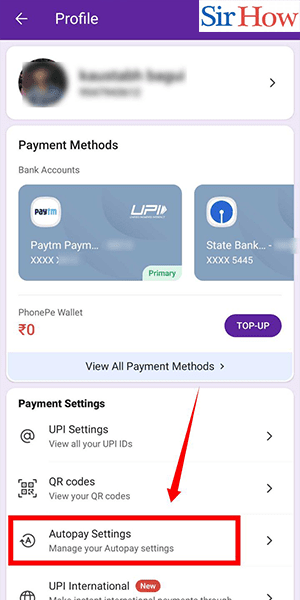
Step 4: Here you can manage all your autopay – Scroll down to the “Autopay” section and select the biller you want to set up autopay for.
- Enter the required details such as the bill amount, due date, and payment mode.
- Confirm the details and click on the “Activate Autopay” button to enable automatic payments.
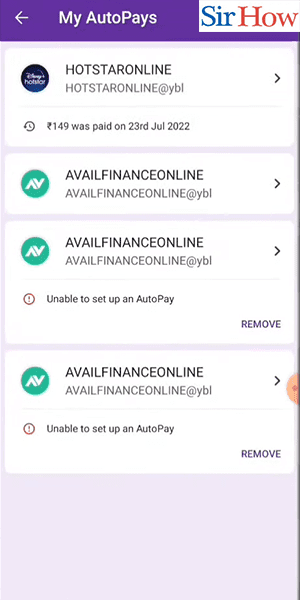
Managing autopay in PhonePe is a simple and convenient way to stay on top of your bills and payments without the hassle of manual payments. With just a few taps, you can set up automatic payments for all your bills and subscriptions, ensuring that you never miss a due date or incur late fees.
Tips
- Always make sure to double-check the bill amount and due date before activating autopay to avoid any errors or overcharges.
- You can add multiple billers and set up autopay for each of them separately, allowing you to easily manage all your payments in one place.
- If you ever need to modify or cancel your autopay settings, simply go back to the “My Payment Settings” section and make the necessary changes.
FAQ
How secure is the autopay feature on PhonePe?
Answer: PhonePe uses state-of-the-art security measures to ensure that your personal and financial information is always safe and protected.
Can I add multiple bank accounts for autopay on PhonePe?
Answer: Yes, you can add multiple bank accounts and select the desired account for each autopay transaction.
Can I modify or cancel my autopay settings at any time?
Answer: Yes, you can easily modify or cancel your autopay settings at any time through the “My Payment Settings” section in the app.
Will I receive notifications before each autopay transaction is processed?
Answer: Yes, you will receive notifications before each transaction is processed, giving you the option to approve or cancel the payment.
What happens if there are insufficient funds in my bank account for an autopay transaction?
Answer: If there are insufficient funds in your bank account, the autopay transaction will fail, and you may incur late fees or penalties from the biller.
Can I set up autopay for credit card bills on PhonePe?
Answer: Yes, you can set up autopay for credit card bills as well as other utility bills and subscriptions.
Is there any fee charged for using the autopay feature on PhonePe?
Answer: No, there are no additional fees or charges for using the autopay feature on PhonePe.
