If you’re someone who frequently uses PhonePe for making digital payments, then you might have received a gift card at some point. Gift cards are a great way to share the joy of gifting with your loved ones without having to worry about what to buy for them. However, it can be quite frustrating if you’re unable to check the balance of your gift card. In this blog post, we will guide you on how to easily check your PhonePe gift card balance so that you can use it hassle-free for your next transaction.
Check Phonepe Gift Card Balance: 4 Steps
Step 1: Open PhonePe – Launch the PhonePe app on your mobile device.
- Make sure that you are logged in with your PhonePe account credentials.
- Always keep your PhonePe app updated to ensure that it functions smoothly and efficiently.
- Ensure that your device has a stable internet connection to avoid any interruption while using the app.
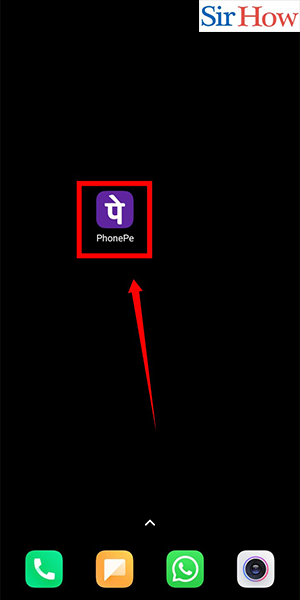
Step 2: Click on Profile – In the PhonePe app interface, you will see a profile icon on the top left corner of the screen.
- Click on the icon to access your profile.
- Make sure that you are logged in with the same PhonePe account that you used to purchase the gift card.
- If you have not yet created a profile on PhonePe, you will be prompted to do so before proceeding.

Step 3: Click on View all Payment Methods – Under your profile information, you will see the ‘View all payment methods’ option.
- Click on it to view all the payment methods and gift cards linked to your PhonePe account.
- If you have too many payment methods or gift cards, you can use the search bar to find the specific gift card you want to check the balance for.
- In case you have forgotten your gift card details, you can check your email or message inbox to find the gift card details.
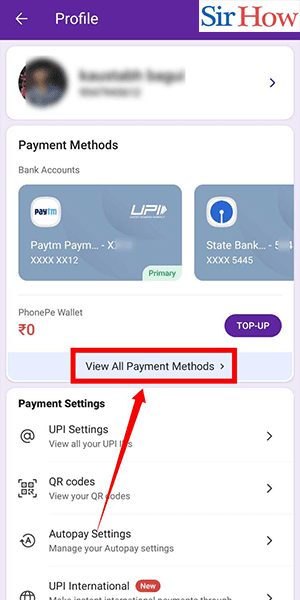
Step 4: Here you view all the phonepe gift card balance – Once you have located the gift card whose balance you want to check, click on it.
- Here you can view the gift card balance and other details like expiry date, gift card number, and more.
- Ensure that you have a clear understanding of the terms and conditions of the gift card before using it.
- If the balance is lower than the amount you want to spend, you can add money to the gift card to use it for your transaction.

Checking your PhonePe gift card balance is a simple process that can be completed in just a few steps. By following these steps, you can keep track of your gift card balance and use it efficiently for your transactions.
Tips
- Keep your PhonePe app updated to ensure smooth functioning.
- Always check the terms and conditions of the gift card before using it.
- If the gift card balance is low, you can add money to it to use it for your transaction.
FAQ
Can I check the PhonePe gift card balance without logging in to the app?
No, you need to log in to the PhonePe app to check the gift card balance.
How do I add money to my PhonePe gift card?
You can add money to your PhonePe gift card by clicking on the ‘Add Money’ button on the gift card details page.
Can I use multiple gift cards for a single transaction?
Yes, you can use multiple gift cards for a single transaction on PhonePe.
What happens if my gift card balance is insufficient for the transaction?
You can add money to your gift card or use a different payment method to complete the transaction.
Can I transfer my PhonePe gift card balance to another account?
No, you cannot transfer your gift card balance to another PhonePe account.
How do I redeem my PhonePe gift card?
You can redeem your PhonePe gift card by entering the gift card details while making a payment.
Can I use my PhonePe gift card for offline purchases?
No, PhonePe gift cards can only be used for online purchases.
