If you’re looking for an easy way to stay connected with a group of friends, family members, or coworkers, starting a group chat on Messenger can be a great option. With Messenger, you can chat with up to 250 people at once, share photos and videos, and even make voice and video calls. In this blog post, we’ll guide you through the steps of starting a group chat on Messenger, so you can stay connected and keep the conversation going no matter where you are.
start group chat on messenger: 8 Steps
Step1: Open messenger – Launch the Messenger app on your mobile device or access the Messenger website on your computer.
- Ensure that you are logged in with your Facebook account.
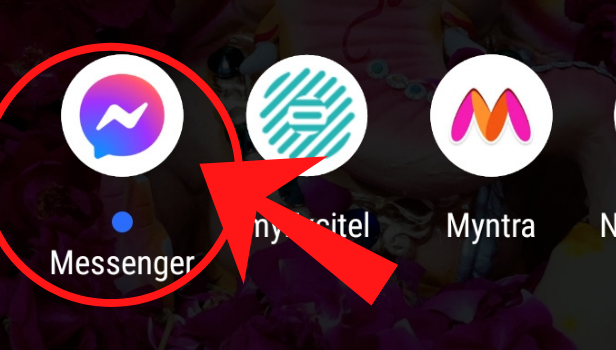
Step 2: Click on the pencil icon, in the top right corner – On the Messenger home screen, click on the pencil icon located in the top right corner.
- This will take you to the Create New Message screen.
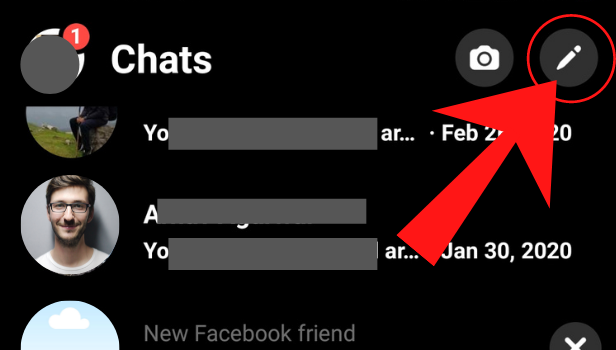
Step 3: Click on “create a group chat” – From the Create New Message screen, select “Create a Group Chat” option.
- This will prompt you to select the people you want to add to the group.
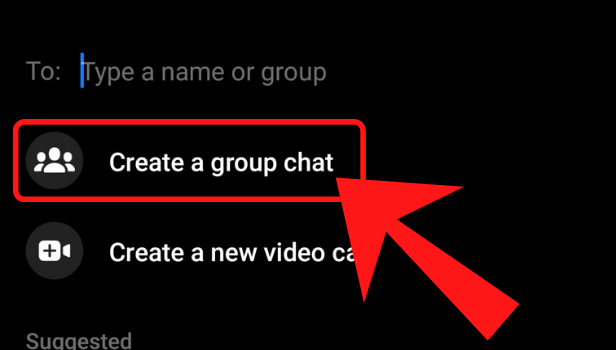
Step 4: Select the people you would like to add in a group – Scroll through your Messenger contacts and select the people you want to add to the group.
- You can select up to 250 people to add to a group.
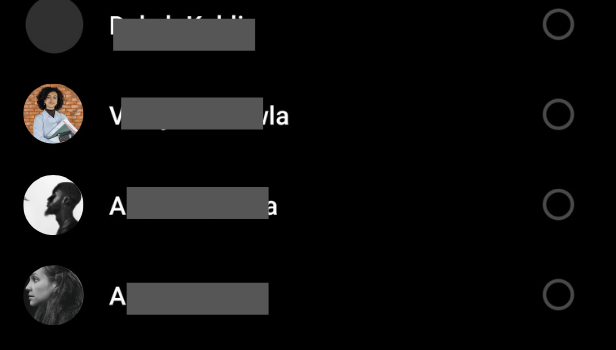
Step 5: Click on next – Once you’ve selected the people, click on the “Next” button.
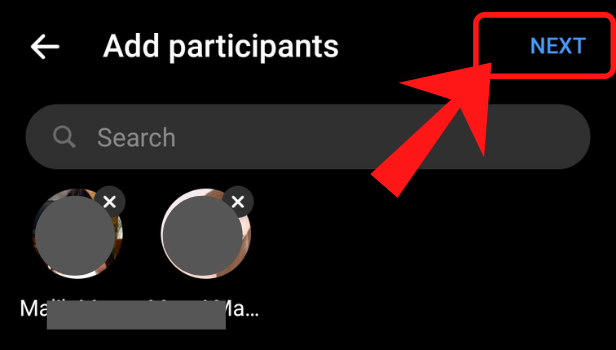
Step 6: Name your new chat here – Give a name to your group chat in the “Name Your Group Chat” field.
- You can choose any name that you want and can change it later.
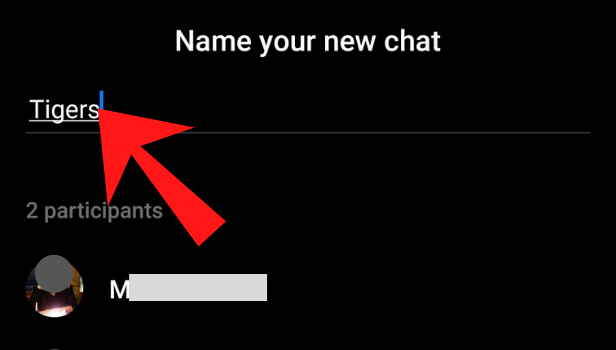
Step 7: Tap on create – After naming your group chat, tap on “Create” to create the group chat.
- Your new group chat will now be created.
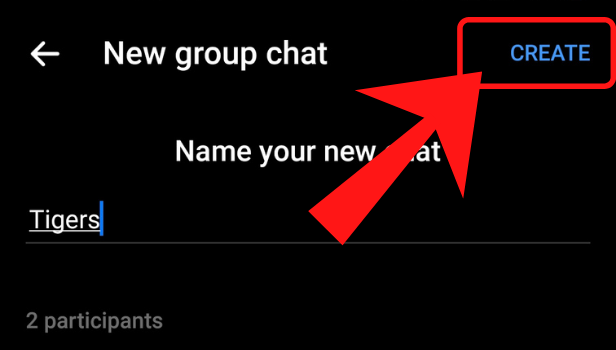
Step 8: The group chat is created, you can start typing your message below – You can start typing your message and send it to the group by typing it in the message field.
- You can also attach photos, videos, and other multimedia content by using the “+” button.
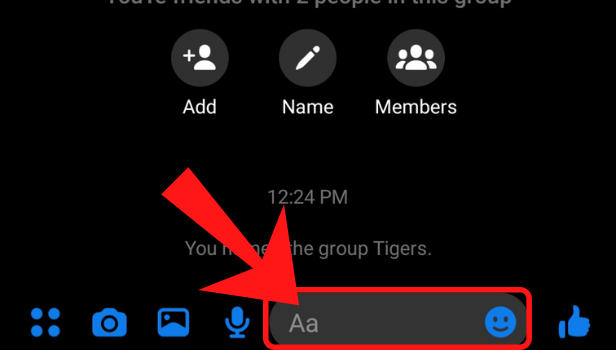
Starting a group chat on Messenger is a great way to stay connected with friends, family, or colleagues. With Messenger, you can easily create a group chat and add up to 250 people to it. Simply open Messenger, click on the pencil icon, select “Create a Group Chat,” and choose the people you want to add to the group. Give your group chat a name and tap “Create” to get started. You can then start typing your message and send multimedia content like photos and videos. By following these simple steps, you can stay connected with your group and keep the conversation going.
Tips
- To add more people to the group, you can click on the group name at the top and then click on the “Add People” button.
- If you want to leave the group, click on the group name and select the “Leave Group” option.
- You can mute notifications for a group chat by clicking on the group name and selecting “Notification Settings”.
FAQ
Q1. Can I create a group chat with people who are not on my friends list?
A1. No, you can only create group chats with people who are on your Messenger friends list.
Q2. How many people can I add to a group chat on Messenger?
A2. You can add up to 250 people to a group chat on Messenger.
Q3. Can I change the name of a group chat after creating it?
A3. Yes, you can change the name of a group chat by clicking on the group name and selecting “Edit Group Name”.
Q4. Can I add more people to a group chat after creating it?
A4. Yes, you can add more people to a group chat by clicking on the group name and selecting “Add People”.
Q5. Can I remove people from a group chat?
A5. Yes, you can remove people from a group chat by clicking on the group name and selecting “Remove People”.
Q6. Can I make voice or video calls in a group chat on Messenger?
A6. Yes, you can make voice or video calls in a group chat on Messenger by clicking on the phone or video icon.
Q7. Can I send multimedia content like photos and videos in a group chat on Messenger?
A7. Yes, you can send multimedia content like photos and videos in a group chat on Messenger by clicking on the “+” button.