Each Google account has 15GB of free Google Drive storage. Upload files and folders from your computer or mobile device to start utilizing this cloud storage.
All file types are supported by Google Drive, so you may upload any anything from your phone or PC to the cloud. Drive also offers in-browser file previews for some file types, saving you the trouble of downloading and opening them to view their contents. This article will show you How to upload photos on Google drive in 4 easy steps.
Upload Photos On Google Drive in 4 Easy Steps
Step 1: Open Google drive: First you have to locate the app in your app gallery and click on it to open it.
You can also access Google Drive using a web browser and then signing in to your Google account to use it.
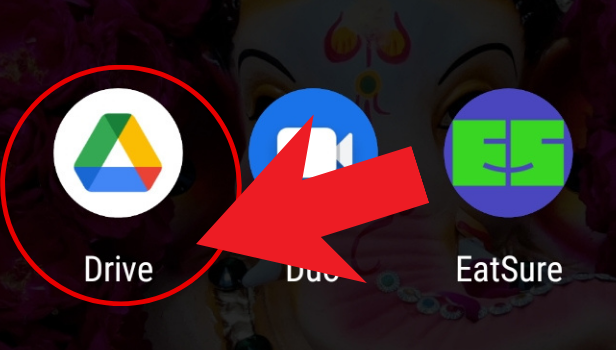
Step 2: Click on the plus icon, in the bottom right corner: After you have opened the app, there’s a ‘+’ sign visible at the bottom of the app screen.
Tap on it to move ahead.
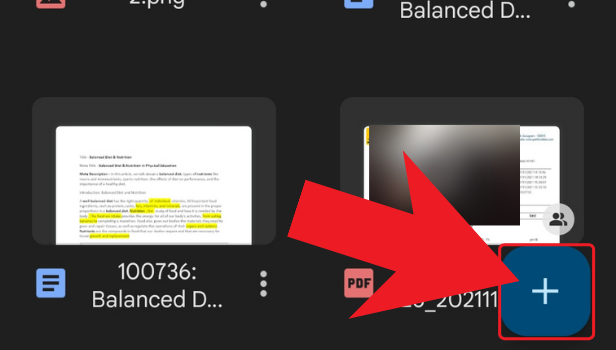
Step 3: Click on Upload: You will see an option ‘upload’ as soon as you tap on the ‘+’ icon. You can also scan your document at that instant and upload it .to Google Drive
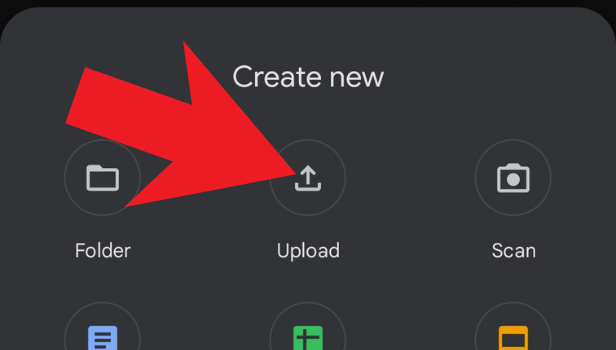
Step 4: Click on the image that you would like to upload: To upload pictures when you tap on ‘Upload’ it will direct you to the location where your pictures are stored.
Choose the ones you want to upload on Drive and then tap on ‘Upload’ finally.
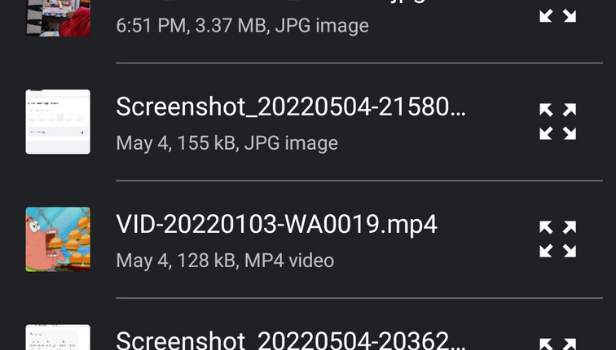
Your computer and smartphone don’t have enough storage? You should then learn how to upload images to Google Drive so that you can upload files from your computer and iPhone to Google Drive. This allows you to store all of your large-format, priceless photographs, and films online without using up valuable device storage space. Also, each Google Drive account comes with 15 GB of free storage, so you may upload as many photographs as you like.
FAQs
What Is the Difference Between Google One and Google Drive?
A storage service is Google Drive. You may use additional storage across Google Drive, Gmail, and Google Pictures with the Google One membership plan. Also, you may share your membership with your family and receive additional perks with Google One.
You won’t need to worry about losing or transferring anything because Google Drive works the same every time.
How To Clear Space in Google Drive?
To make a place for new stuff, make some room in Google Drive, Gmail, and Google Pictures.
Move your Google Drive files to the trash and then empty the trash in Google Drive to free up space. After 30 days, files in the trash are automatically erased. Before the 30 days, you can restore files from your trash. To empty your trash, you can also permanently remove them. You might not immediately notice changes if you remove, restore, or permanently delete several files or directories at once.
Can We Delete Files By Size in Google Drive?
To see your files listed from largest to smallest, use a computer.
Files you don’t want should be moved to your Trash and then deleted forever.
Does Google Drive Take up Space or Much Storage?
The majority of the files in your My Drive occupy space. You can upload or sync files and folders to My Drive, including Documents, photos, and videos. It also includes the documents that you produce, like Google Documents, Sheets, Presentations, and Forms.
What Are The Advantages of Storing Files in Google Drive?
- Share documents from Google Drive
- Sharing Google Drive folders
- Make a file belong to someone else.
If you frequently snap images on your phone, then you need to learn how to upload them to Google Drive. After all, if your smartphone is lost, stolen, or damaged, you don’t want to lose all your priceless photos. This article will show you how.