If you’re an avid user of WhatsApp, you may have noticed that media files, such as photos and videos, are automatically downloaded to your device. While this feature can be convenient, it can also take up valuable storage space and consume mobile data. The good news is that you can enable or disable auto-download media from WhatsApp to better control your device’s storage and data usage. In this blog post, we’ll guide you through the steps to toggle this feature on and off, and offer some tips on how to manage your media files more efficiently.
Enable/ disable auto-download media from Whatsapp: 6 Steps
Step 1: Open Whatsapp – Launch WhatsApp by tapping on its icon from your home screen or app drawer.
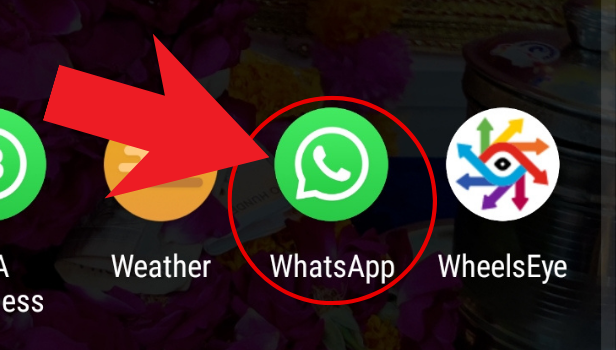
Step 2: Click on the three dots, in the top right corner – Once you’re on the WhatsApp home screen, look for the three dots icon in the top right corner of the screen.
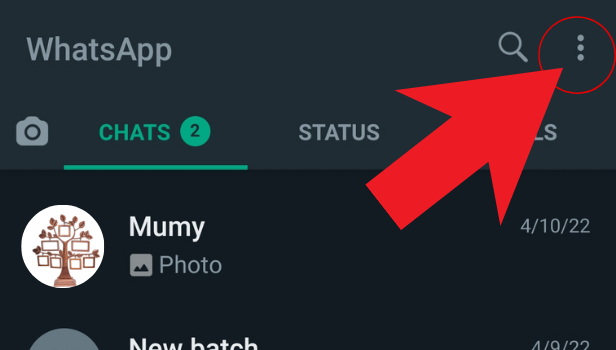
Step 3: Click on settings – Tap on the “Settings” option from the drop-down menu.
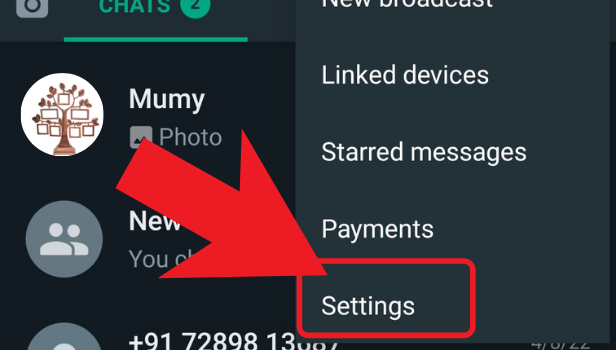
Step 4: Tap on chats – After accessing the “Settings” menu, tap on the “Chats” option.
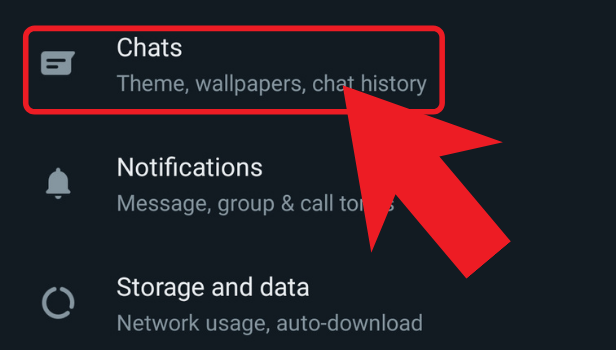
Step 5: Now, click on disable to stop the auto download – Look for the “Media visibility” option and toggle it to disable. This will prevent any media files, including photos, videos, and audio, from downloading automatically to your device.
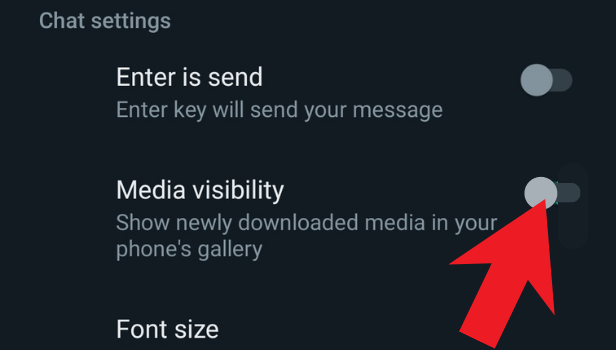
Step 6: If you want to see newly downloaded media in your gallery then turn on the media visibility. – If you want to enable auto-downloading again, you can toggle the “Media visibility” option to enable it. This will allow media files to be downloaded automatically to your device.
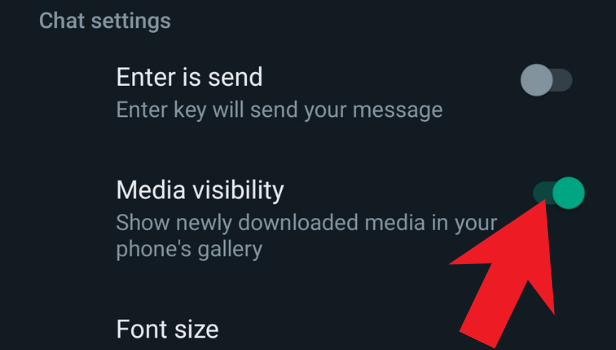
In conclusion, enabling or disabling auto-download of media files on WhatsApp can help you save data and storage space on your device. By following the simple steps of accessing the settings menu and disabling media visibility, you can easily prevent media files from automatically downloading to your device. And if you want to enable auto-download again, you can simply toggle the media visibility option to turn it back on. Additionally, by keeping in mind the tips and frequently asked questions provided, you can make the most of this feature and customize your media download settings to suit your preferences.
Tips
- Disabling auto-download can help you save data, especially if you have a limited data plan.
- It can also help you save storage space on your device since WhatsApp media files can take up a lot of space over time.
- If you want to avoid downloading certain types of media, you can also select individual media types to disable from the “Media auto-download” option.
FAQ
Q1. Can I still download media files manually even after disabling auto-download?
A: Yes, you can still download media files manually by tapping on the download icon next to each media file.
Q2. Will disabling auto-download affect my ability to send media files to others?
A: No, disabling auto-download only affects the automatic downloading of media files to your device. You can still send and receive media files as usual.
Q3. How do I download media files that were not automatically downloaded?
A: You can download media files manually by tapping on the download icon next to each media file in the chat.
Q4. Will disabling auto-download affect my ability to receive voice messages?
A: No, disabling auto-download only affects the automatic downloading of media files. You can still receive and listen to voice messages as usual.
Q5. How do I delete media files that were already downloaded before I disabled auto-download?
A: You can delete media files from your device’s gallery or file manager app.
Q6. Will disabling auto-download affect my ability to receive media files in group chats?
A: No, disabling auto-download only affects the automatic downloading of media files to your device. You can still receive media files in group chats as usual.
Q7. How do I enable auto-download for specific media types?
A: You can go to “Media auto-download” option and select the media types you want to enable auto-download for.