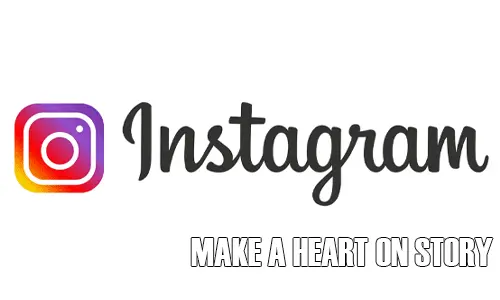Make a Heart on Instagram Story – it may seem like a simple task, but it can make a big impact on your social media presence. Instagram Stories are a great way to engage with your followers and create a visually appealing profile. In this blog post, we’ll walk you through the steps to make a heart on your Instagram Story, and give you some creative ideas to make your stories stand out. Whether you’re a social media pro or just getting started, learning how to make a heart on Instagram Story is a valuable skill that can enhance your online presence. Let’s get started!
Make a Heart Through Your Story: 5 Steps
Step 1: Open the Instagram app – Open the Instagram app on your mobile device and log in to your account.
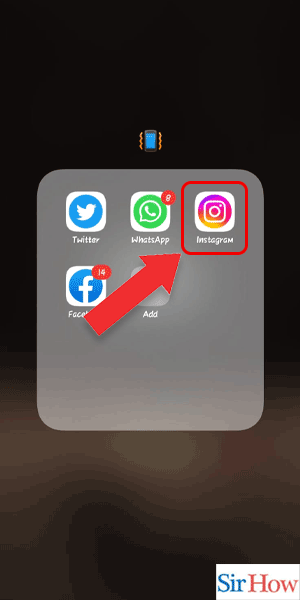
Step 2: Tap on add your story – Tap on the “Add Your Story” button at the top left corner of your home screen.
- Make sure your Instagram app is up-to-date to access all the latest features.
- Choose a good lighting environment to take high-quality photos.
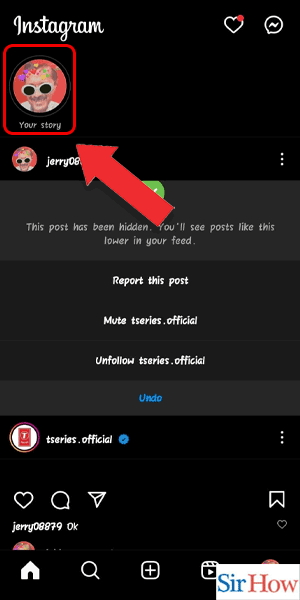
Step 3: Select the background – Choose a background for your story by swiping left or right.
- Use a plain background to make the heart stand out.
- You can also use a photo from your camera roll as the background.
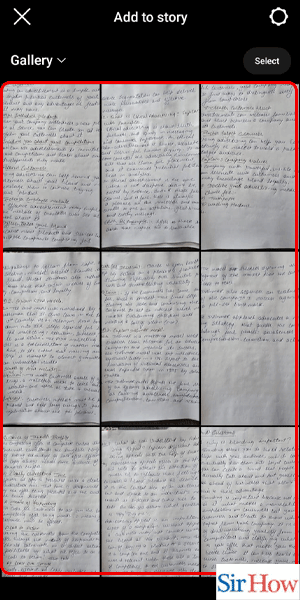
Step 4: Tap on the sticker icon – Tap on the sticker icon at the top of your screen.
- The sticker icon is the square with a smiley face in it.
- You can also use the shortcut by swiping up from the bottom of the screen.
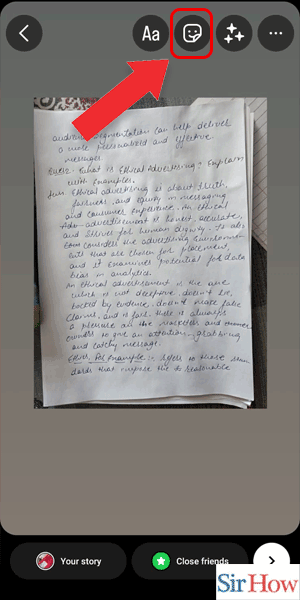
Step 5: Search for the filter and tap on app – In the sticker library, search for the heart filter by typing “heart” in the search bar.
- Tap on the heart filter and place it on your story by dragging it to the desired location.
- You can resize the heart by pinching it with two fingers.
- You can also add other stickers and text to your story to make it more engaging.
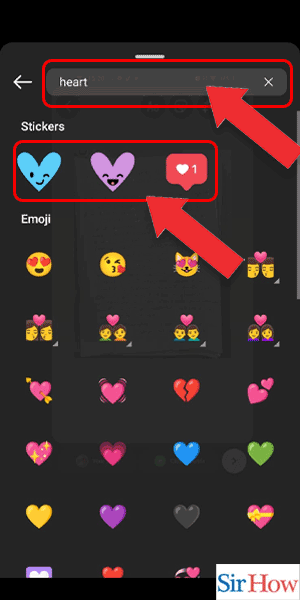
Make a Heart Through Camera: 4 Steps
Step 1: Swipe Right – Open the Instagram app on your mobile device and swipe right to access the camera screen.
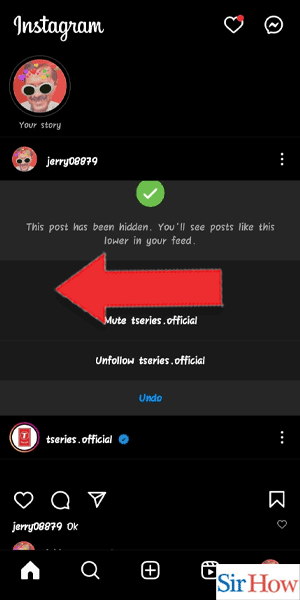
Step 2: Tap on Create – At the bottom of the screen, tap on the “Create” option.
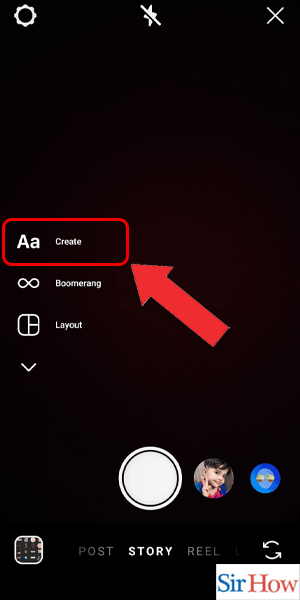
Step 3: Tap on the sticker icon – Once you’re on the “Create” screen, tap on the sticker icon located on the top right-hand corner of the screen.
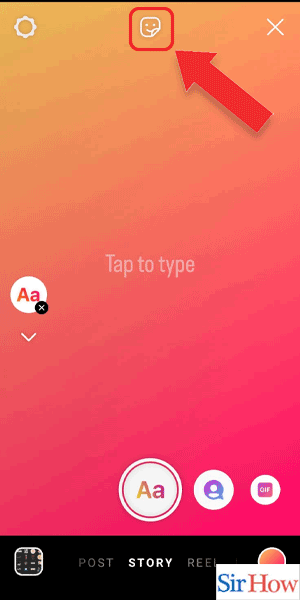
Step 4: Search for filter and tap on the filter – On the sticker options, search for the “Heart Eyes” filter and tap on it. This will add the heart eyes filter to your Instagram story.
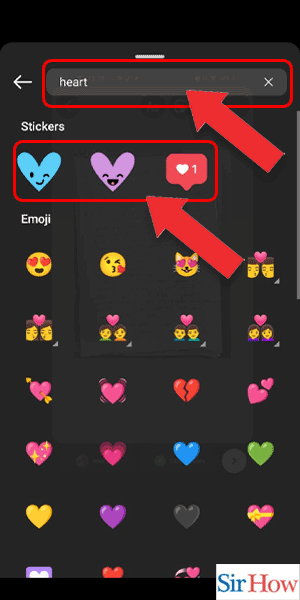
Making a heart on your Instagram story is simple and can add an extra touch of creativity to your posts. By following the above steps and experimenting with different filters, you can make your Instagram stories more engaging and enjoyable for your followers.
Tips
- Experiment with different filters to find the perfect one for your story.
- You can resize and reposition the filter to fit your desired position and size.
- Use different colors or text to enhance your story and make it stand out.
FAQ
Q1. Can I use other shapes besides a heart on Instagram stories?
A1. Yes, you can use different shapes and stickers to add variety to your Instagram stories.
Q2. Can I customize the color of the heart filter?
A2. Yes, you can customize the color of the heart filter by tapping on the color wheel icon on the top of the screen and selecting the desired color.
Q3. Can I use the heart filter on a photo or video?
A3. Yes, you can use the heart filter on both photos and videos on your Instagram story.
Q4. Can I remove the heart filter after I’ve added it to my story?
A4. Yes, you can remove the heart filter by tapping and holding on the filter, and dragging it to the trash can icon on the bottom of the screen.
Q5. Can I add multiple heart filters to one Instagram story?
A5. Yes, you can add multiple heart filters to one Instagram story by repeating the steps outlined above.
Q6. Can I change the size and position of the heart filter on my story?
A6. Yes, you can change the size and position of the heart filter by pinching and dragging the filter to the desired size and position.
Q7. Can I add text to my Instagram story with the heart filter?
A7. Yes, you can add text to your Instagram story with the heart filter by tapping on the “Aa” icon on the top right-hand corner of the screen and typing in your desired text.