In the era of social media, Instagram has become one of the most popular platforms for sharing stories. With the introduction of the ‘Blur’ feature, users can now add a touch of mystery and creativity to their Instagram stories. This feature allows you to blur out specific parts of your story, making it more visually appealing and engaging for your followers. In this blog post, we will dive deeper into the Blur Instagram Story feature and explore how it can help you take your storytelling game to the next level.
Blur Story Through Your Story: 5 Steps
Step 1: Open the Instagram app – Ensure you have the latest version of the Instagram app installed on your device.
- Open the Instagram app and log in to your account.

Step 2: Tap on story – Tap on the ‘+’ icon on the top left corner of the screen to create a new story.
- Alternatively, swipe right from your Instagram feed to access the camera and create a new story.
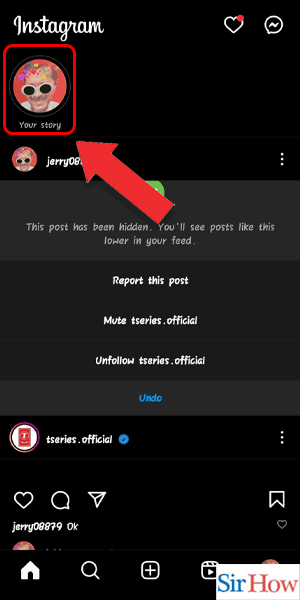
Step 3: Choose the background – Select a suitable background for your story by swiping left or right on the screen.
- You can also choose to upload a photo or video from your camera roll by tapping on the gallery icon.
- Choose a background that complements the theme of your story.
- Use high-quality images to enhance the visual appeal of your story.
- Consider using a plain background to make the blurred parts stand out.
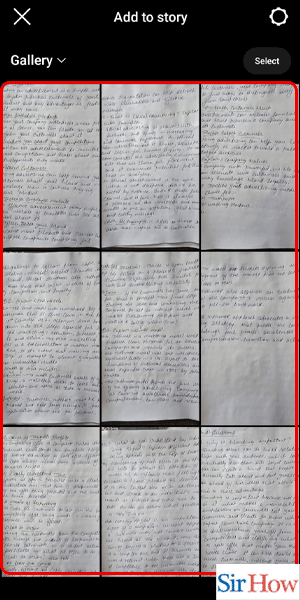
Step 4: Tap on the sticker icon – Once you have selected your background, tap on the sticker icon located on the top right corner of the screen.
- This will open a list of stickers that you can add to your story.
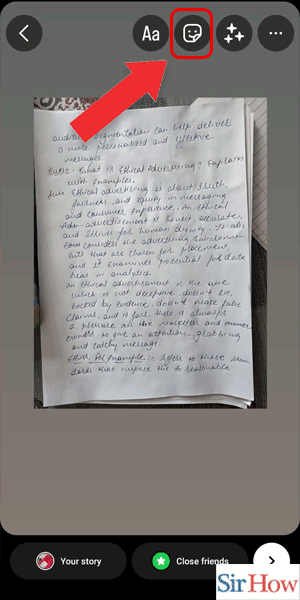
Step 5: Search for blur and tap on the filter – Scroll down the list of stickers and search for ‘Blur’.
- Once you find the blur filter, tap on it to add it to your story.
- Use the blur feature to highlight specific parts of your story.
- Experiment with different blur filters to find the one that suits your story best.
- Adjust the intensity of the blur by pinching in or out on the screen.
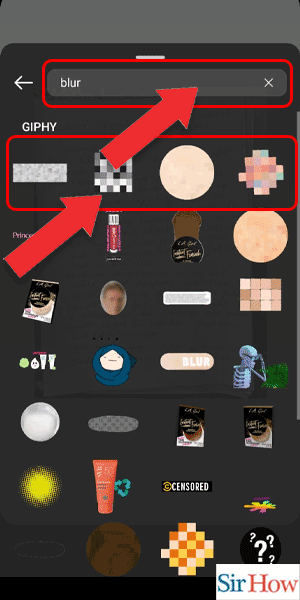
Blur Story Through Camera: 4 Steps
Step 1: Swipe Right – Open the Instagram app on your mobile device
- Swipe right on the screen to access the camera mode
- Make sure you have the latest version of Instagram installed on your device to access all the features.
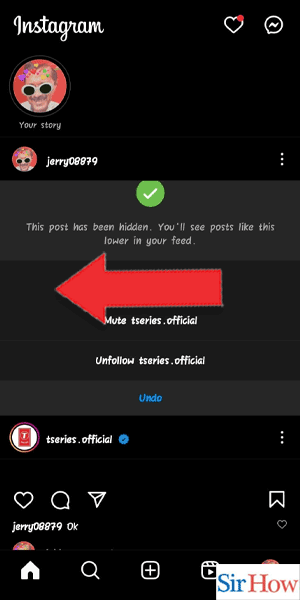
Step 2: Tap on create – Once you are in the camera mode, tap on the “Create” button at the bottom of the screen
- Choose the type of content you want to create, whether it be a photo or video
- Use the front-facing camera if you want to take a selfie with the blur effect.
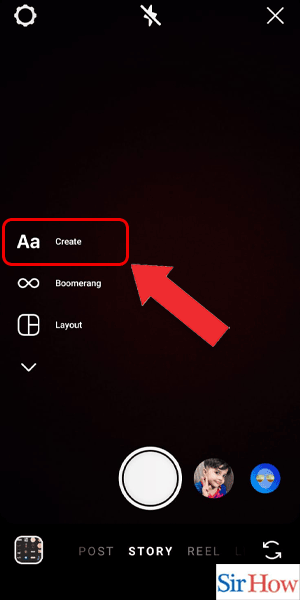
Step 3: Tap on the sticker icon – After taking a photo or video, tap on the sticker icon at the top of the screen
- Scroll down to find the “Blur” sticker and tap on it to apply it to your content
- You can adjust the size and position of the blur sticker by pinching and dragging it with your fingers.
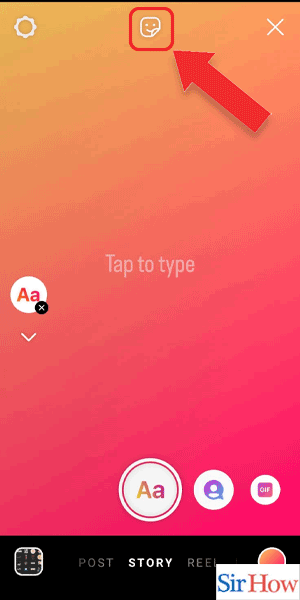
Step 4: Search for blur tap on the filter – Once you have applied the blur sticker, tap on the filter icon at the bottom of the screen
- Search for the “Blur” filter and tap on it to adjust the intensity of the blur effect
- You can also use other filters to enhance the overall look of your Story.
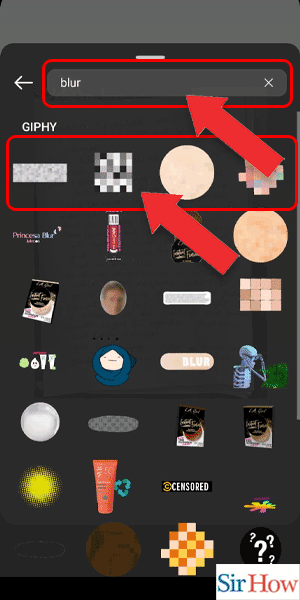
Adding a blur effect to your Instagram Story is a simple and easy way to create a unique and creative post. By following these steps, you can add a blur effect to your content in just a few taps. Experiment with different filters and stickers to create a Story that stands out from the crowd.
Tips
- Use the front-facing camera for a selfie with the blur effect.
- Adjust the size and position of the blur sticker to achieve the desired effect.
- Experiment with different filters to enhance the overall look of your Story.
FAQ
Can I add a blur effect to an existing photo or video on Instagram?
No, you can only add the blur effect when you are in the camera mode in the Instagram app.
Will the blur effect be permanent on my Story?
No, the blur effect is only temporary and will disappear after 24 hours.
Can I change the intensity of the blur effect?
Yes, you can adjust the intensity of the blur effect by tapping on the “Blur” filter and adjusting the slider.
Can I add multiple blur stickers to my Story?
Yes, you can add multiple blur stickers to your Story and adjust their size and position accordingly.
Can I add a blur effect to a video on Instagram?
Yes, you can add a blur effect to a video by following the same steps outlined above.
Will my followers be able to see the original photo or video without the blur effect?
Yes, your followers will be able to see the original photo or video by tapping on it and swiping up.
Can I add text or other stickers to my Story after applying the blur effect?
Yes, you can add text, other stickers, and filters to your Story after applying the blur effect.
