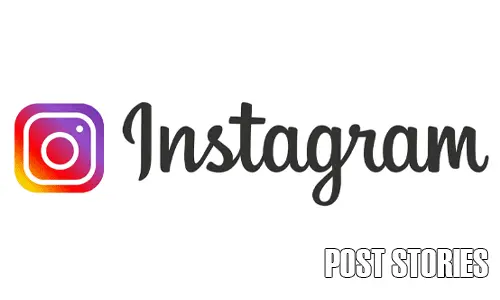Post Instagram Stories from Your Camera Roll! Did you know that you don’t have to take a photo or video in real-time to post it on your Instagram story? With this simple feature, you can easily upload photos or videos from your camera roll and share them as a story with your followers. It’s a great way to quickly share moments from your day or curated content without the hassle of taking a new photo or video. In this post, we’ll show you how to use this feature and give you some creative ideas for using your camera roll to enhance your Instagram story game.
Post Stories Through Your Stories: 4 Steps
Step 1: Open the Instagram app – Launch the Instagram app on your smartphone and log in to your account if necessary.
- Make sure you have the latest version of the app installed.
- If you’re using an iPhone, swipe right from the home screen to open the camera, then swipe up to access your camera roll.
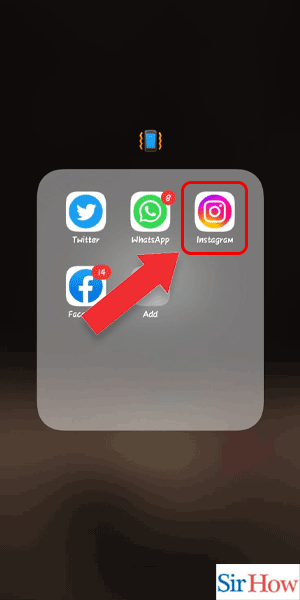
Step 2: Tap on add story – Tap on the “Add Story” icon located at the top left-hand corner of your screen.
- You can also access this feature by swiping right from the home screen or tapping your profile picture in the top left corner of the home screen.
- If you want to add a photo or video to your existing story, tap the camera roll icon in the bottom left corner of the screen.
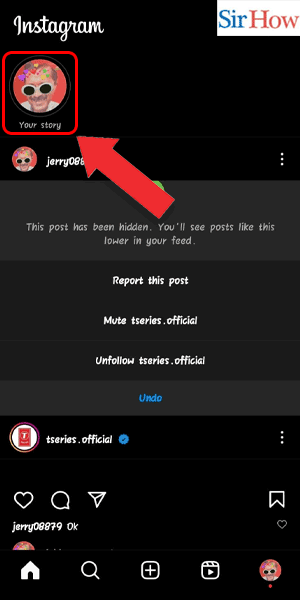
Step 3: Choose the image – Choose the photo or video you want to upload from your camera roll.
- Make sure the image is high quality and relevant to your story.
- Edit the image using Instagram’s built-in filters and tools to enhance its appearance.
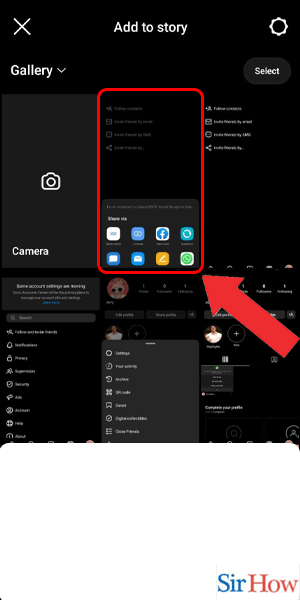
Step 4: Tap on proceed – Tap on the “Proceed” button in the bottom right-hand corner of your screen to upload the image to your story.
- Add text, stickers, or other interactive elements to your story to make it more engaging.
- Consider adding a location tag or hashtag to help others find your story.
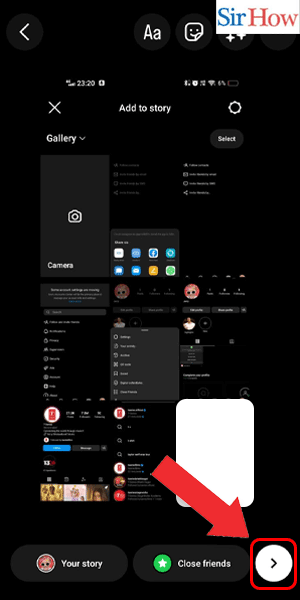
Post Stories Through Camera: 4 Steps
Step 1: Swipe Right – Open the Instagram app and swipe right from your home feed.
- This will take you to the story creation screen.
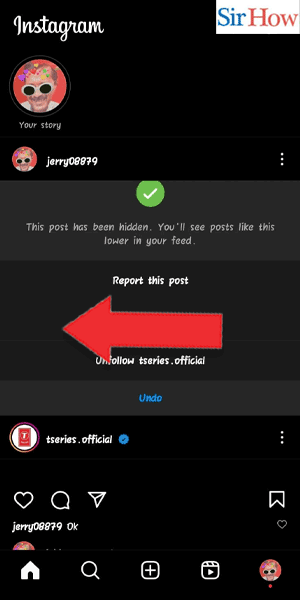
Step 2: Tap on images – At the bottom left corner of the screen, you’ll see a small icon with your latest images.
- Tap on it to access your camera roll.
- If you can’t see the images, make sure you’ve given Instagram permission to access your camera roll in your phone settings.
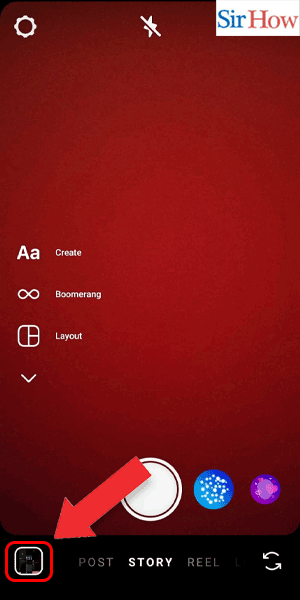
Step 3: Choose the image – Scroll through your camera roll to find the image you want to post.
- Tap on the image to select it.
- If you have multiple images you want to post, you can select up to 10 images and Instagram will create a slideshow.
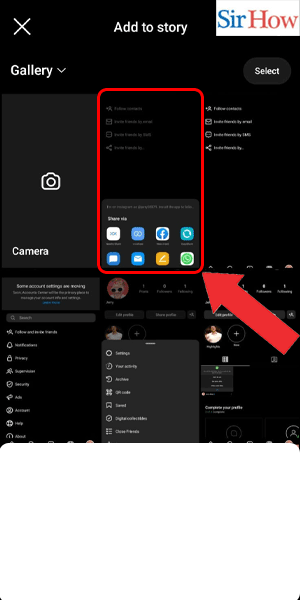
Step 4: Tap on proceed – Once you’ve selected your image, tap on the “Proceed” button in the bottom right corner of the screen.
- This will take you to the story creation screen, where you can edit your photo or video and add any text, stickers, or filters you want.
- You can also add a location, mention other Instagram users, or add hashtags to your story to help increase visibility.
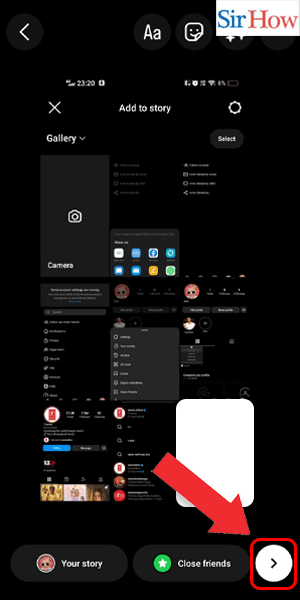
Posting a story on Instagram from your camera roll is a quick and easy way to share content with your followers. Just remember to follow these simple steps and add any extra elements that will make your story stand out.
Tips
- Keep in mind that Instagram stories only last for 24 hours, so make sure to post content that is timely and relevant.
- Experiment with different stickers, filters, and text styles to make your stories more engaging and visually appealing.
- Use Instagram’s built-in analytics tools to track your story’s performance and adjust your strategy accordingly.
FAQ
Q: Can I post a video from my camera roll to Instagram stories?
A: Yes, you can post both photos and videos from your camera roll to Instagram stories.
Q: Can I add music to my story when I post from my camera roll?
A: Yes, you can add music to your story even if you’re posting from your camera roll.
Q: How many images can I select to post in a single story?
A: You can select up to 10 images to post in a single story.
Q: Will my followers be able to see that I posted a story from my camera roll?
A: No, there is no indication on Instagram that a story was posted from your camera roll.
Q: Can I edit the image or video before posting it to my story?
A: Yes, you can edit the image or video just like you would with any other story post.
Q: How long do Instagram stories last?
A: Instagram stories last for 24 hours before disappearing.
Q: Can I post a story to Instagram without adding any text or stickers?
A: Yes, you can post a story without adding any text or stickers if you prefer a more minimalistic look.