You must change your YouTube profile picture after a certain period of time to give a new look to your profile.
To attract more number of subscribers for your channel, along with good content you must also maintain an asthetic and pleasing youtube profile. Your profile should depict your goals. Further, you can also change the name of your YouTube channel in a very simple and similar manner. Let’s see how we can change the profile picture with the help of this article.
Change Your YouTube Profile Picture in 6 Steps
Step-1 Open Youtube Site Or App: So, first of all you have to start up the YouTube application in your mobile. If you are working on your laptop or PC, then you can open the YouTube website.
Open the YouTube website in the following steps:
- Open your web browser.
- Then, then type the address ‘www.studio.youtube.com’ in the search bar.
- Now, press ‘Enter’.
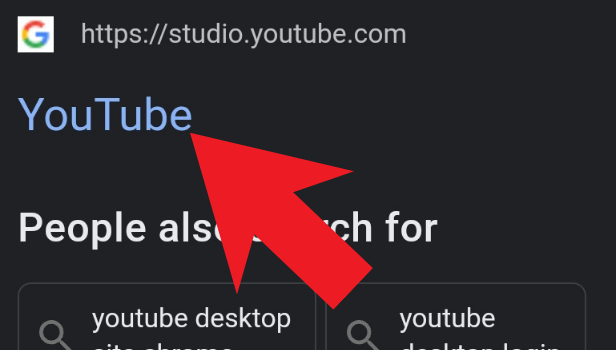
Step-2 Go To Your Profile: you can click on your profile picture by going your profile picture icon.
This icon is available for you in the top right corner of your device’s screen. You can see the picture below for reference.
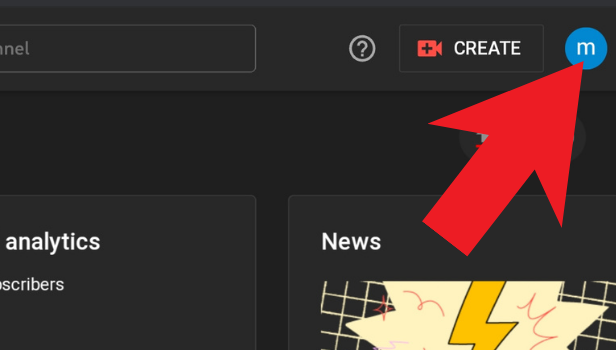
Step-3 Click on ‘Your Channel’ option: A list with a lot of options regarding your channel will now appear on the screen of your device.
Some of these options are:
- Your Channel
- YouTube
- Switch account
- Sign out
Choose the ‘Your Channel’ option from these options.
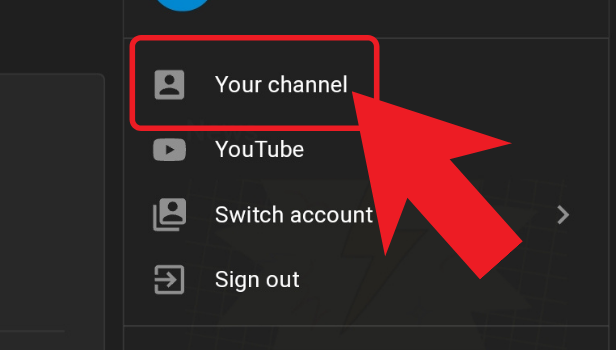
Step-4 Click On The ‘Pencil’ Icon: The pencil icon looks something like ‘🖋️’. The pencil icon will enable you do edit the details of your YouTube channel.
So, click on this pencil icon to be able to edit your profile picture.
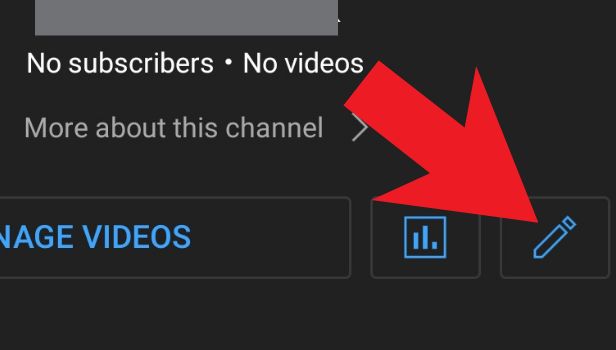
Step-5 Click On The Current Profile Picture: Now, you will be able to see the details of your YouTube channel which are visible on your profile.
You have to now click on the profile picture which is currently set as your YouTube profile picture. It will display all the further options.
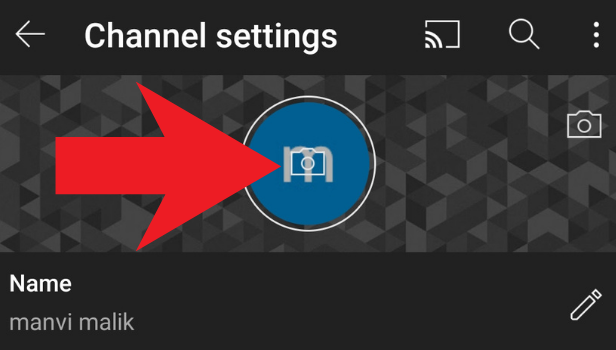
Step-6 Select Your New Profile Picture: Then, you have to:
- Click on the option that says ‘Choose from your photos’.
- Then, select the picture for your YouTube profile and save it.
Make sure about the size and dimensions of the pictures.
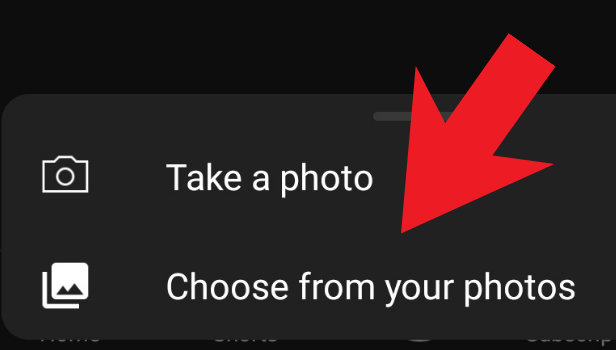
FAQ
How Can I Change My Profile Picture on YouTube Mobile?
It is not a very difficult job to change your profile picture on YouTube mobile.
You should have the YouTube app downloaded in your mobile phone or the same. If you do not have the application then first download the application and then do the following:
- Open the YouTube application in your mobile phone.
- Then, you have to tap on your ‘profile icon’ at the top-right corner.
- After that, you now have to go to the option that says ‘Your Channel’ (‘My Channel’ option in Android device).
- Click the ‘Edit’ icon to access your Channel settings.
- Finally, click on your profile picture.
- Select a from the photo gallery of your phone or take a photo with the camera. Then, save it.
Why Am I Not Able To Change My YouTube Profile Picture?
If you have changed the profile picture of your YouTube channel with the help of the above process either in your mobile or in your desktop. Then, sometimes you won’t see it immediately.
This is due to some technical issues either in your device or the youtube app.
- Your device might be having a low speed of internet connection or several connectivity issues.
- Wait for atleast 24 hours so that the change in your profile picture can appear.
- If your facing issues on your YouTube channel, then you can contact the YouTube support team to rectify the problem.
Does Changing Your YouTube Profile Picture Change your Google Profile Picture?
Changing the profile picture of your YouTube channel does not affect your original Google profile picture.
When you change the profile picture of your YouTube channel then, it takes place inside the Youtube application. The features inside the app have got nothing to do with your Google account.
Similarly, when you change the name of your YouTube channel then it won’t affect the name of your Google account. You can also edit your YouTube thumbnail on iPhone.
Which Channels Have the Most Subscribers On YouTube Top 10?
The top 10 YouTube channels that have the most number of subscribers globally are the following:
- T Series
- Cocomelon- Nursery rhymes
- SET India
- PewDiePie
- Mr Beast
- Kids Diana Show
- Like Nastya
- WWE
- Zee Music Company
- Vlad and Niki