Telegram is a popular instant messaging app that provides seamless communication across all devices, including desktops and laptops. Updating the Telegram app on your desktop or laptop is crucial to ensure that you have access to the latest features, bug fixes, and security enhancements. However, many users often struggle with updating Telegram on their desktops or laptops. In this article, we will guide you through the simple steps to update Telegram on your desktop or laptop.
Update Telegram on Desktop/Laptop In Steps 5
Step 1:Open telegram on desktop or laptop – The first step to update Telegram on your desktop or laptop is to open the app. You can do this by double-clicking on the Telegram icon on your desktop or by searching for Telegram in the Applications folder on your laptop.
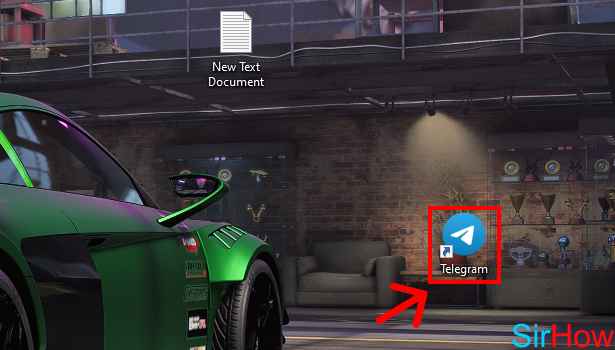
Step 2:Tap on the 3 dot button – Once you have opened Telegram on your desktop or laptop, click on the 3 dot button located at the top left-hand corner of the app.
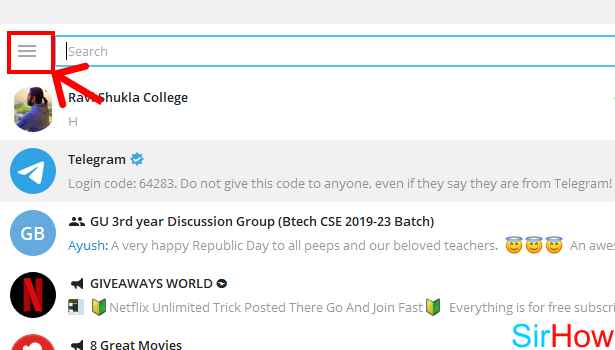
Step 3: Tap on “Settings” – From the drop-down menu, click on “Settings”. This will open the Telegram settings menu.
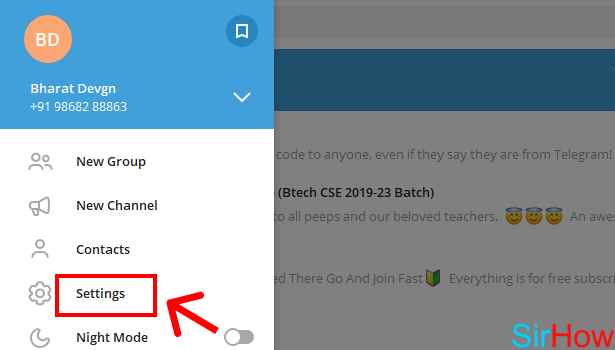
Step 4: Tap on “Advanced” – From the settings menu, click on the “Advanced” option.
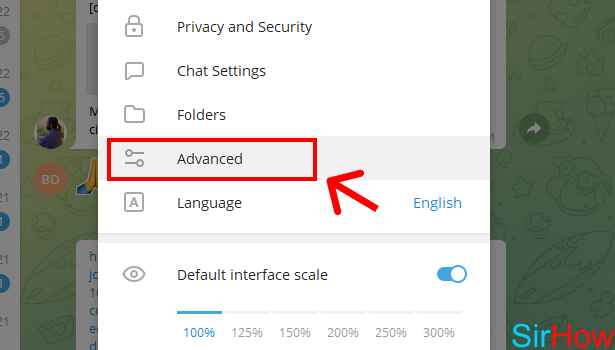
Step 5:Tap on “Check for updates” – Under the “Advanced” option, click on “Check for updates”. Telegram will now check for updates and prompt you to download and install the latest version if it is available.
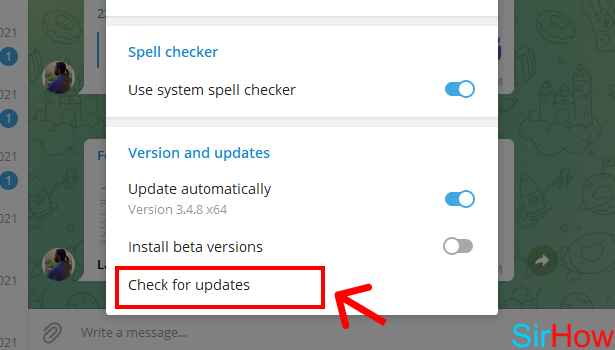
Conclusion:
Updating Telegram on your desktop or laptop is a simple process that can be completed in just a few clicks. Regularly updating the app ensures that you have access to the latest features, bug fixes, and security enhancements. So, the next time you want to update Telegram on your desktop or laptop, follow the simple steps outlined in this article.
FAQ
Will updating Telegram on my desktop or laptop delete my chat history?
No, updating Telegram on your desktop or laptop will not delete your chat history. All your chat data will remain intact after the update.
What should I do if I cannot update Telegram on my desktop or laptop?
If you are having trouble updating Telegram on your desktop or laptop, make sure that your internet connection is stable and try again. You can also try restarting the app or your device.
Can I update Telegram on my desktop or laptop without downloading the new version?
No, you cannot update Telegram on your desktop or laptop without downloading the new version. You need to download and install the latest version to update the app.
How often should I update Telegram on my desktop or laptop?
It is recommended to update Telegram on your desktop or laptop as soon as a new version is available. This ensures that you have access to the latest features, bug fixes, and security enhancements.
Will updating Telegram on my desktop or laptop affect my mobile app?
No, updating Telegram on your desktop or laptop will not affect your mobile app. However, it is recommended to update Telegram on all your devices to ensure that they are running the latest version.