Had a lot of Amazon Pay Later? Don’t want the easy EMI options provided by Amazon Pay? Well, you do not have to worry because we will let you know how to cancel Amazon Pay Later Subscription in just a few simple steps.
Amazon customers can avail this amazing feature offered by Amazon where users can buy an item from amazon and can pay for it later. Earlier it was known as Amazon EMI but now it has rebranded itself as Amazon Pay Later. Users can pay for an item purchased in a span of 3 to 12 months. But if you are using this facility but you no longer want it, then also canceling it is very easy. In this article, we will provide you with a guide on how to cancel Amazon Pay Later Subscription. Sit back and enjoy!
The Steps to cancel amazon pay later subscription are as follows:
Cancel amazon pay later subscription: 4 Simple Steps (With Pictures)
Step 1: Open mail
To deactivate your Amazon pay later membership, send an email to their loan department asking cancellation of your subscription. To do so, take the following steps:
- Go through your mail. For the sake of our readers’ convenience, this process will be conducted entirely through Google mail.
- Double-check that you’re only sending emails from the account you’ve linked.
- Verify that the device you’re using is properly connected to the internet.
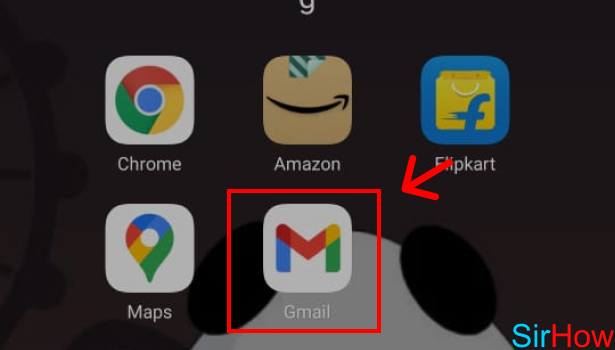
Step 2: Add their mail ID
When you open your email, you’ll see a message creation option; most people nowadays use Google mails, thus we’re utilizing Gmail in the graphic. You may add their email address to the “to” section of the message after selecting the “Compose” button. The email address for the Amazon Loan Department is shown below.
myloan@capitalfloat.com
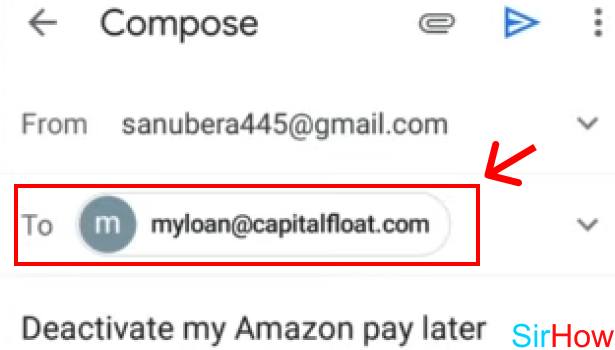
Step 3: Write your problem with all your details
Send them an email explaining that you no longer want the Amazon Pay Later option, which will result in the cancellation of your Amazon Pay Later membership after you’ve filled in their email address. When composing the email, keep the following factors in mind:
• You must include all of your personal information and credentials in the email;
• The email ID must be accurate;
• The topic of the email must be “Cancel My Amazon Pay Later Subscription.”
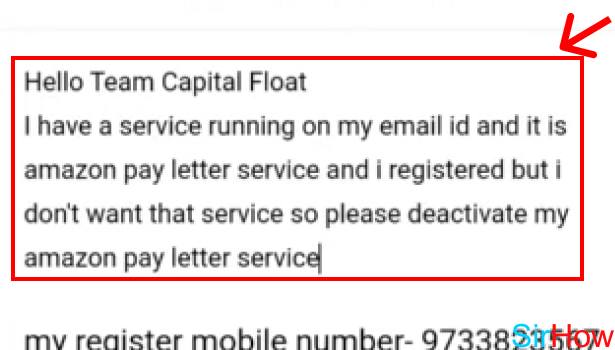
Step 4: Send the mail
The final step in canceling your Amazon pay later subscription is to send the email after double-checking that all of the required elements are included. To do so, look for a blue button on the upper right-hand side of your page. When you touch on it, your email will be sent. They will get your message and then process your request. They may call you again to finish the process; simply supply them with what they want, and the operation will be done.
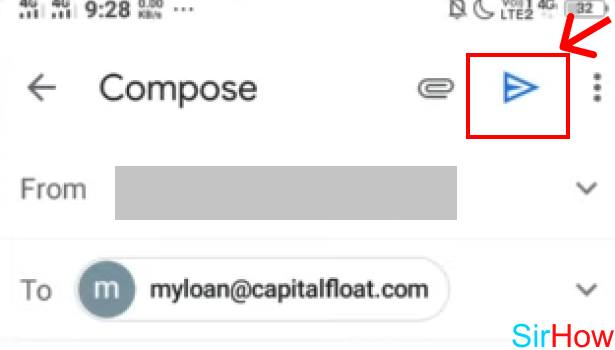
Now by following these 4 simple steps, you are now able to cancel Amazon Pay Later Subscription. If you enjoyed this tutorial then you will also enjoy our tutorial on how to order Amazon QR code so that you can get payments easily.