Are you tired of having your Instagram Stories interrupted by loud and annoying Reels? Well, you’re not alone. Fortunately, there is a simple solution to this problem. In this blog post, we’ll show you how to mute Instagram Reels on Story and enjoy a more peaceful browsing experience. Say goodbye to unwanted noise and hello to a more personalized Instagram feed. Let’s get started!
Mute Instagram Reels on Story: 5 Steps
Step 1: Open the Instagram app – Open the Instagram app on your phone by tapping on the Instagram icon.
- If you are not logged in, enter your login details to access your account.
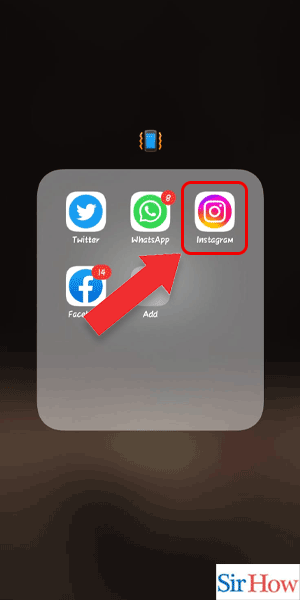
Step 2: Tap on the reels icon – Look for the reels icon at the bottom of the screen, which is located between the search icon and the notification icon.
- Tap on the Reels icon to access the Reels feature.
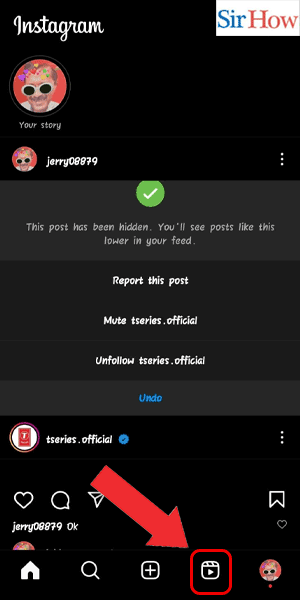
Step 3: Tap on the share option – Choose the reel you want to share on your story.
- Tap on the Share option, which is located at the bottom right corner of the screen.
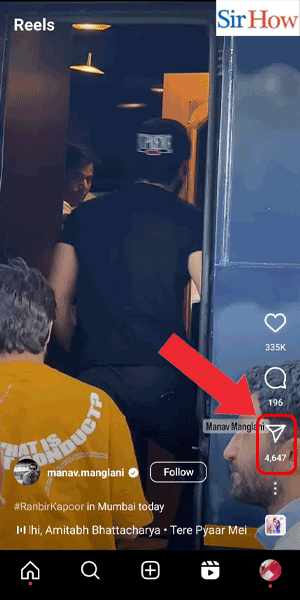
Step 4: Tap on add reel to your story – After tapping on the Share option, you will see various sharing options.
- Tap on the “Add Reel to Your Story” option to share the Reel on your story.
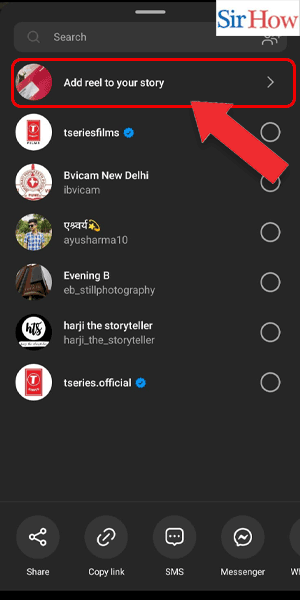
Step 5: Tap on the sound icon to mute – Once you’ve added the Reel to your story, you will see an option to add a caption, GIFs, and music to your story.
- Tap on the sound icon to mute the sound of the Reel.
- If you want to turn the sound back on, tap on the sound icon again.

Muting Instagram Reels on your story is a simple process that can be done in just a few steps. By following the steps outlined in this blog, you can easily enjoy watching Reels on your story without having to listen to the sound.
Tips
- If you want to unmute the sound, repeat step 5 and tap on the sound icon to turn the sound back on.
- If you don’t see the “Add Reel to Your Story” option, make sure that you have the latest version of the Instagram app installed on your phone.
- You can also mute the sound of a Reel before adding it to your story by tapping on the sound icon located at the bottom left corner of the Reel.
FAQ:
Q1. Can I mute Reels on my feed as well?
A1. Yes, you can mute Reels on your feed by tapping on the sound icon located at the bottom left corner of the Reel.
Q2. Can I unmute Reels on my story?
A2. Yes, you can unmute Reels on your story by tapping on the sound icon located at the top of the screen.
Q3. Can I mute Reels on someone else’s story?
A3. No, you cannot mute Reels on someone else’s story. However, you can skip the story if you do not want to watch it.
Q4. Can I mute Reels on the desktop version of Instagram?
A4. No, you cannot mute Reels on the desktop version of Instagram. The Reels feature is only available on the mobile app.
Q5. Can I mute all Reels on my feed?
A5. No, you cannot mute all Reels on your feed. You will need to mute the sound of each Reel individually.
Q6. Will muting a Reel affect the video quality?
A6. No, muting a Reel will not affect the video quality.
Q7. Can I mute the sound of a Reel before watching it?
A7. Yes, you can mute the sound of a Reel before watching it by tapping on the sound icon located at the bottom left corner of the Reel.
