Google Drive stores all your files and folders that you have uploaded or worked on. Sometimes, you may have some private files that you want to access because of security reasons. In that situation, you can not risk keeping Google Drive on your phone. You can uninstall Google drive and also sign out from your Google Account. All your information will be secured in your Google Account. Don’t worry because you can log in again anytime you want to access your files or data.
To learn how to sign out from Google Drive, follow this guide with 6 easy steps.
Sign Out from Google Drive in 6 Easy Steps
Step-1 Open Phone settings: On your mobile phone, go to the Settings app and open it.
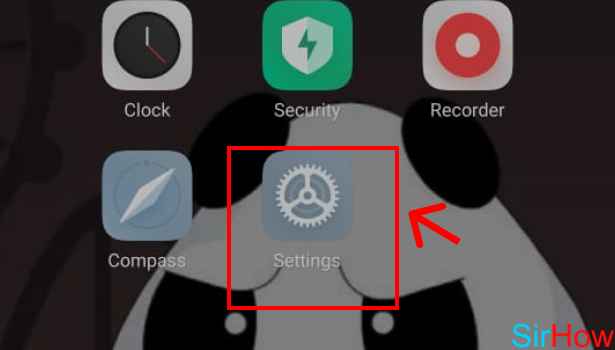
Step-2 Tap on “Accounts and sync”: Scroll down and find the “accounts & sync” option in your phone settings. You can also type the same thing in the search bar to save some time.
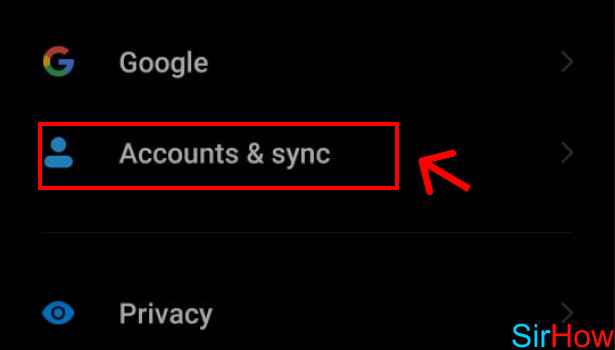
Step-3 Tap On The Gmail Id: In Accounts & Sync settings you will see the list of all the Gmail accounts on your mobile.
Click on the Gmail Id that you want to remove from Google Drive. This will also allow you to sign out and stop accessing your data from that mail.
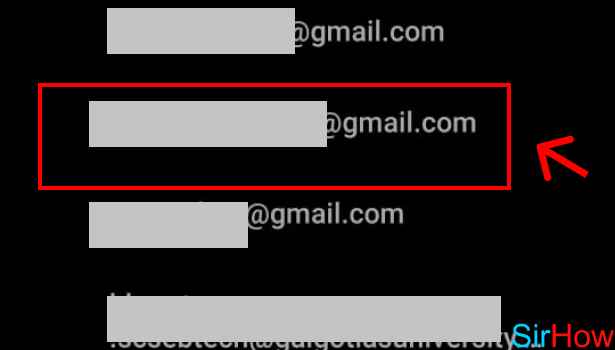
Step-4 Tap On The 3 Dot Button: Once you click on that Gmail, you will see a three-dot button on the page as shown below. Click on that button.
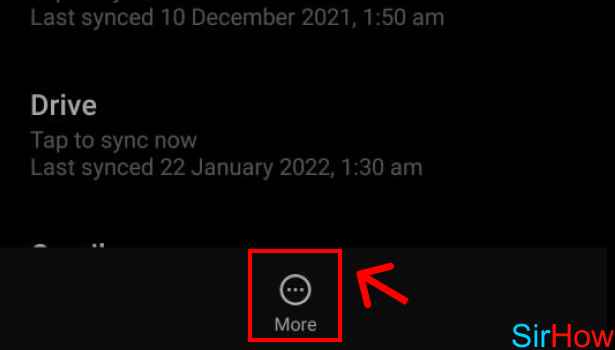
Step-5 Tap on “Remove Account”: Click on the “Remove account” option that will come once you tap on that three-dot button.
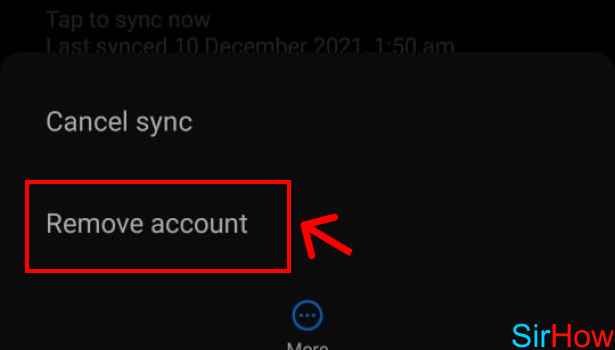
Step-6 Tap on Remove Account Again: Now, tap on remove account again in the confirmation box to confirm that you want to remove the particular google account from your phone.
Once you click on that, the google account with that Gmail id will be signed out from your Google drive. You can not access its files now.
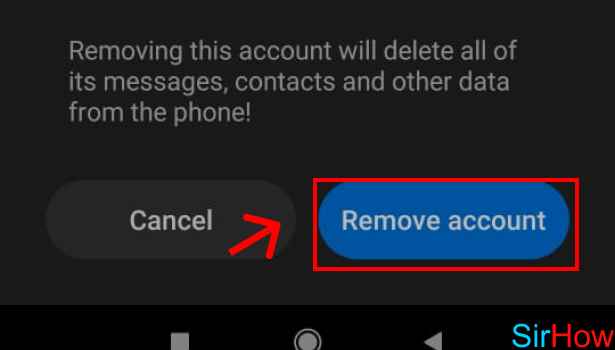
Can I Upload Documents Like PPTs, Word Docs, and Other in Google drive?
Yes, you can upload any type of file on google drive. You can create a different folder for similar types of apps and share those folder links or save them. You can access these folders directly from the link.
Can I Increase Google Drive Storage From 15 GB?
Yes, you can expand the storage of Google Drive by buying extra storage packages available. You can Buy Storage like 100 GB storage per month and there are annual packs available as well. It’s up to your choice and need.
How Can I Free Up Storage in Google Drive?
If you want to clean google drive then you can read some of these suggestions.
- You can manage your data and delete the data that you find irrelevant.
- You can also delete large-size files like unwanted videos. Try to remove unwanted folders.
- You can also stop the auto-sync and manually upload only those files or folders that you need to save in the google drive.
- This will save some space in the future as well.