Let’s see how you can delete Amazon Jobs Account in just a few simple steps.
Amazon is such a huge marketplace, with millions of users, needs a very good workforce, and if you also want to work for Amazon, you can do it. Amazon provides a jobs account to its customers where you can create an account and apply for various jobs on Amazon. But if you already made one and need help in deleting your Amazon Jobs Account, just follow this tutorial. You Can also check our tutorials on How to Stop Amazon Workspaces.
The Steps to Delete Amazon Jobs Account are as follows:
Delete Amazon Jobs Account: 14 Simple steps
Step 1: Open Browser
To use the service to remove the Amazon Jobs Account, you must first open a Web browser on a device that has internet connectivity.
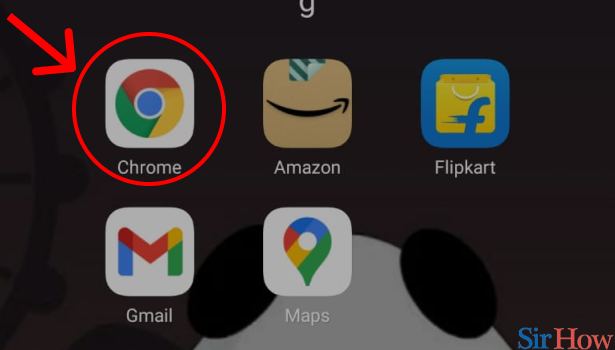
Step 2: Open Amazon
After opening the Web Browser, type ‘Amazon’ into the search field and then click the search button beside the search bar. Following that, Amazon will launch on your device.
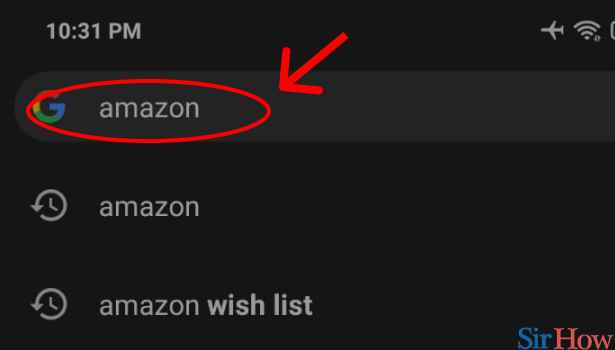
Step 3: Tap on 3 dot button above
If you’re using a mobile device to complete this process, you’ll need to enable some settings in your mobile web browser so after you’ve opened Amazon on your mobile device, tap the three-dot button in the top right corner of the screen and there will be a pop-up menu with many alternatives.
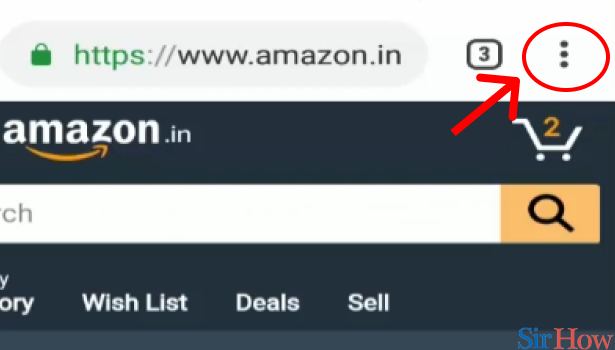
Step 4: Tap on “Desktop site”
You’ll see an option labeled “Desktop site” on that pop-up menu and to proceed, check the box next to “Desktop Site.”
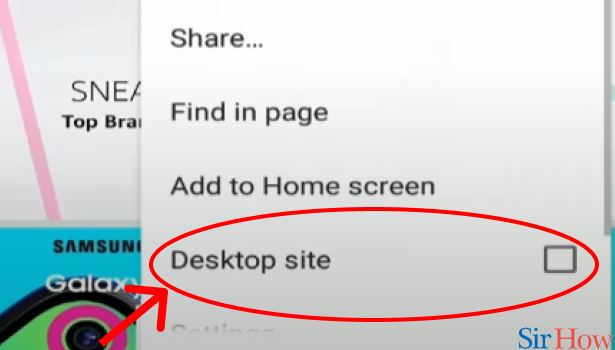
Step 5: Scroll down and tap on “help”
After you’ve finished configuring your mobile web browser, you’ll notice that the Amazon page has switched to a desktop layout.
- Scroll down the website until you reach the bottom of the page, where you will see different options, the last of which is “Help,” which you must select.
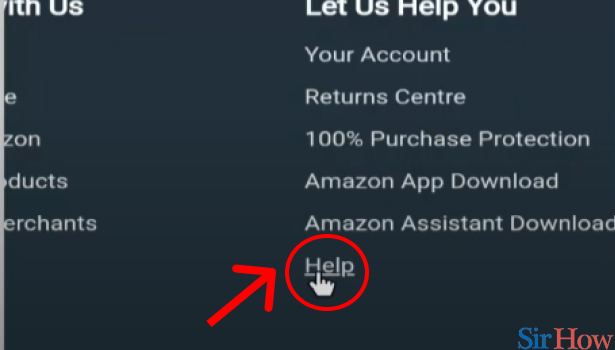
Step 6: Tap on “Customer Services”
After clicking “Help,” you will be taken to a page dedicated to user assistance only with various options, and among the other options on that page is an item named “Customer services.”
- To remove your Amazon Jobs account, select that option and follow the on-screen instructions.
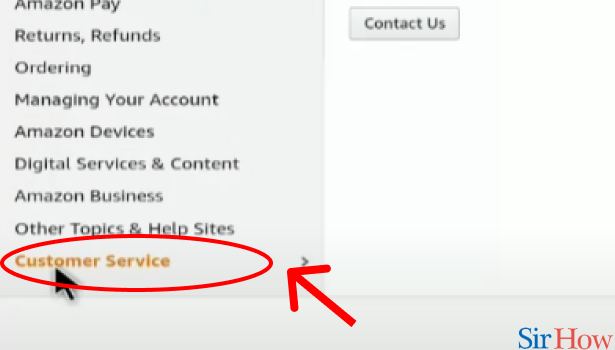
Step 7: tap on “Contact Us”
After you’ve finished the above steps, go to the next page and select “Contact Us.” You’ll be directed to a website with a number of choices for contacting an Amazon Customer Service Representative.
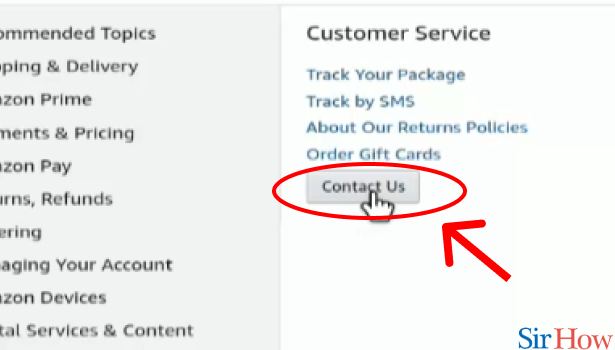
Step 8: tap on “Call me”
To proceed, you’ll need to hit the “Call me” option so that you can talk to an Amazon customer service executive.
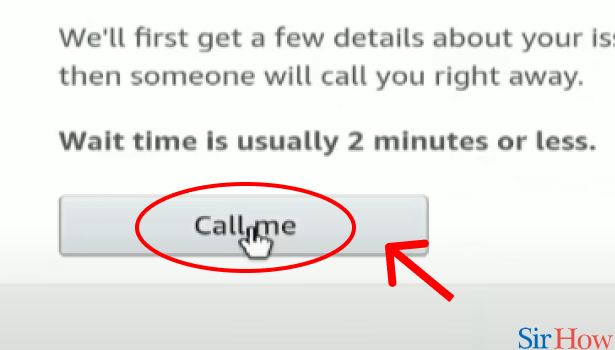
Step 9: Tap on “other queries and feedback”
After you press “Call me,” you’ll be asked to provide information about why you want to speak with an Amazon customer support representative, and you’ll be given the option to tap “Other Queries and Feedback.”
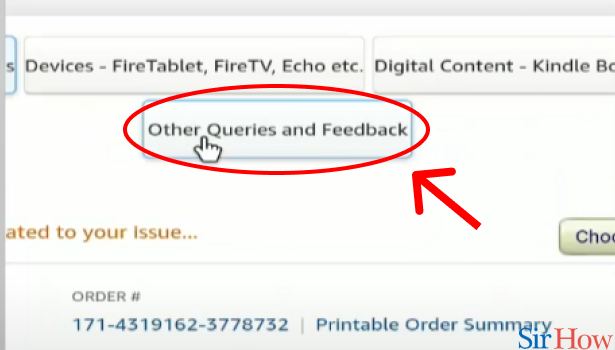
Step 10: Tap on “Please make a selection”
After selecting the aforementioned choice, you will be prompted to complete one form by selecting the appropriate detail and you must then pick “Please make a selection” from the drop-down menu.
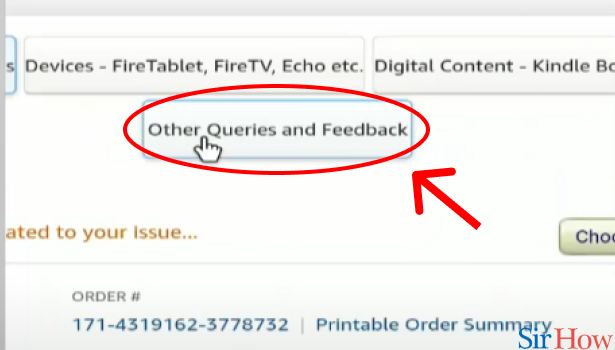
Step 11: Tap on “Password or Account Settings”
Following that, you’ll be presented with a number of options and you must choose “Password and Account Settings.”
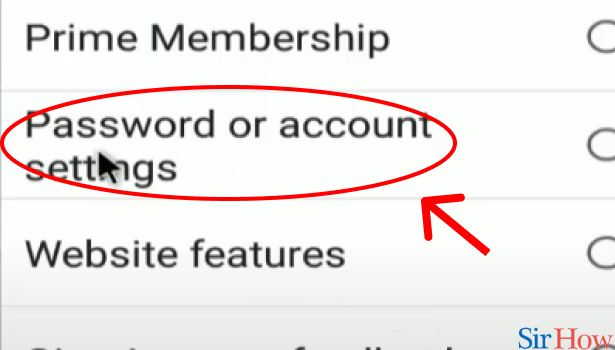
Step 12: Tap on “Please make a selection”
After you finish the previous step, a new form will display underneath it and there will be a message that says, “Please make a selection” and that is the button that should be tapped.
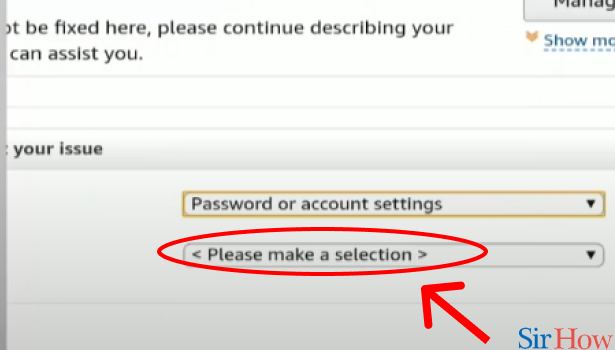
Step 13: Tap on “Close my account”
A pop-up menu will appear on you screen and you will find an option called “Close My Account” on it that you must choose.
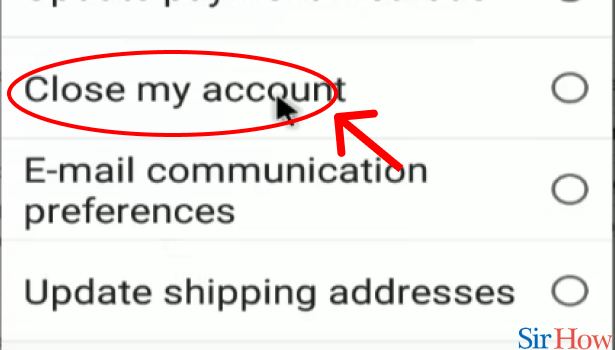
Step 14: Tap on “Phone”
After you’ve completed both forms, a “Phone” option will show on your screen and in order to finish the process, you must touch on that option to phone an Amazon Customer Service representative and request that they cancel your Amazon Jobs account. You can now call an Amazon Customer Service Representative and have your Amazon Jobs account deleted after you validate your credentials.
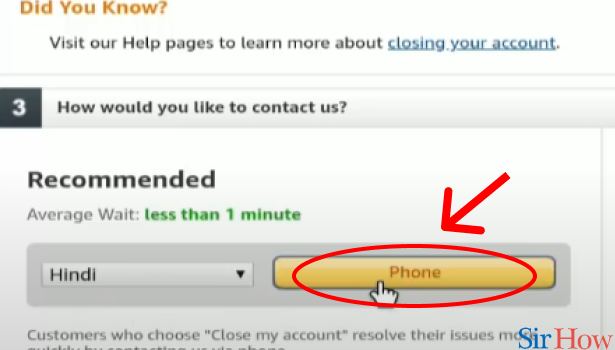
Now you have got rid of your Amazon Jobs account but if you need any other help, you can check out our other tutorials such as How to Delete Amazon Card Details.