To make your Google sheets more interactive, you much learn how to insert link in your Google sheet.
Infact, you can also link one Google sheet to another with the help of links or hyperlinks. These are a very convenient method to link files. You can add the links of web pages in your sheets to refer to them.
And, you can also add links of images in Google sheets. There’s a lot more to this technique! You have the chance to master this technique with the help of this article. Keep reading!
Insert Link in Your Google Sheet in 6 Steps
Step-1 Open The Sheet To Add Link: It ia very obvious that you have to first open the Google sheet in which you want to insert the link.
Also, it is completely your wish and you can open it in any of the devices that you want like your
- PC,
- Tablet,
- Laptop
- Or mobile phone.
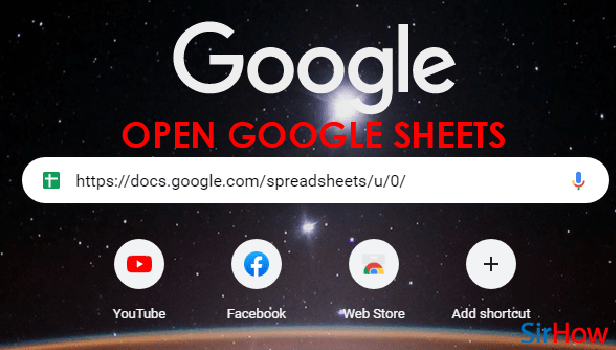
Step-2 Select Cell To Insert The Link: To add any link to your sheet, you first have to specify the cell in which you want to add it.
So, just click on a cell to select that particular cell in which you want your link to be inserted.
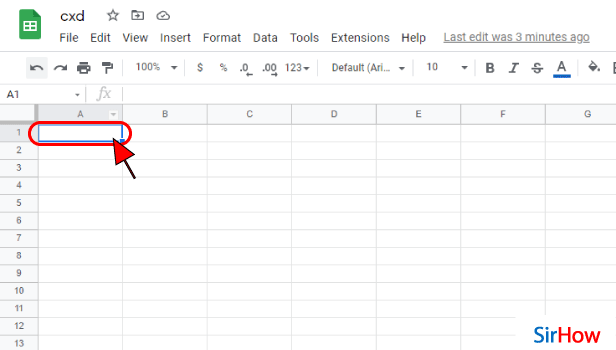
Step-3 Copy the Link That You Want to Insert: Now, you have to do two things here:
- First, go to that particular file or web page or even image whose link you want to add in your Google sheets file.
- Then, copy the link of that object.
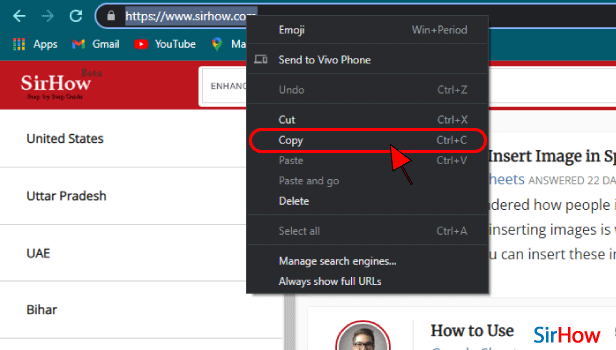
Step-4 Click On This Icon As Shown: After copying the link in the previous step, come back to your spreadsheet and click on the ‘Link’ (🔗) option.
You can refer to the picture below I’d you are facing difficulty in find the link option.
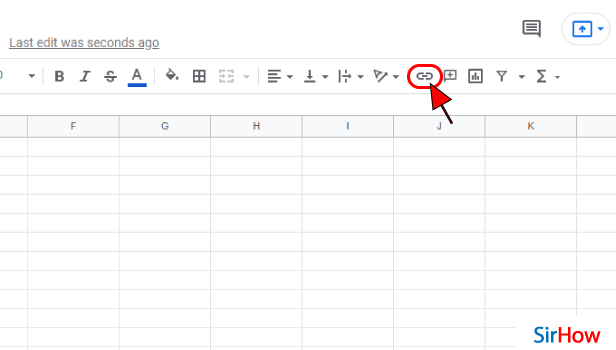
Step-5 Paste Your Link Here: After clicking on the ‘Link’ option, a new panel will appear on your spreadsheet near the cell that you have initially selected.
- You can simply click on the text area in this link panel.
- Then, paste your link here.
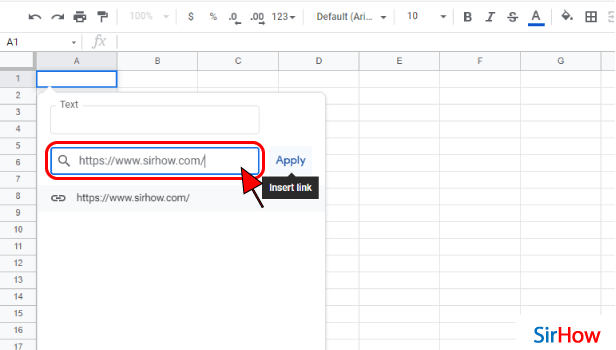
Step-6 The Link is Now Inserted: You link is now successfully inserted in your cell. This link is highlighted in blue color. When you click on this link, it will take to your objective.
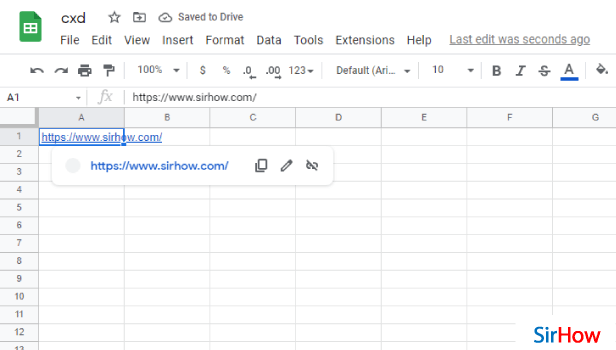
FAQ
How Can I Add a Link to an Index Sheet in Google Sheets?
To be able to add a link to an index sheet in Google Sheets, you have to keep in mind the following simple steps that we have mentioned below for your consideration:
- First, in your sheet, just choose and then select the cell in which you want to create the hyperlink/link.
- Then, go to the ‘Insert’ Tab.
- Then, you have to click on the ‘Link’ option from there.
- Now, from the dialog box that opens, click on ‘Sheets in this spreadsheet’.
- Here, you can then select the sheet to which you want to create the hyperlink.
- Finally, click on ‘Apply’.
How Can I Hyperlink a Link in Google Sheets?
Read the given steps. Eventually you will learn how to hyperlink a link in Google sheets:
- Go to your spreadsheet and then, tap on the cell in which you want to insert the hyperlink.
- Jump to the ‘Insert’ Tab on top of the sheet.
- Click on the ‘Link’ option.
- Then, enter the URL of the link in the given dialogue box.
- At last, you have to tap on the ‘Apply’ button to activate the link to hyperlink.
How Can I Add a Link to a File in Excel?
When you are trying to add a link to an MS- Excel file then, the process becomes a little different.
Learn and find out yourself how you can do it:
- Open your Excel file.
- Tap on that cell in which you want to insert the object (Link).
- Go to the ‘Insert’ tab
- Choose the ‘Text’ group.
- And then, click on ‘Object’.
- Then, click the ‘Create’ button which is present in the ‘File’ tab.
- Click on ‘Browse’ from here.
- Choose the file you want to link to your Excel file.
- Then, just copy the Link to file check box.
- Click OK.
How Can I Do Reference Of Data From Another Sheet in Google Sheets?
The Google sheets software allows its user to refer to data in one Google sheets file from another Google sheets file.
All it uses is a simple function and nothing else. Also, you can easily share a Google sheet with everyone. Keep reading and yourself find out how it actually works.
You can refer to data of another sheet by
- Typing the ‘=’ signed followed by the sheet name of the referenced sheet.
- Then, put an exclamation point.
- Now, write the cell name of the cell that you want to copy.
- Press ‘Enter’.