Finding it tricky how to delete your Amazon account permanently? Well, we’re here to solve your delimma. Check out how to delete your Amazon account permanently in a few easy steps.
Delete Amazon Account Permanently: Easy Steps with Pictures
Step 1: Open browser
To begin the process of deleting the Amazon Customer Account, connect to a secure Internet connection and then open a Web browser. You can use Chrome or any other browsers well.

Step 2: Open Amazon
Next, in the Chrome browser go to the search box and type “Amazon”. Google will direct you to the official website of Amazon.
Open the website and log in to your account. In case you forgot your password, you can log in using mobile OTP or just click on forget password and create a new one.
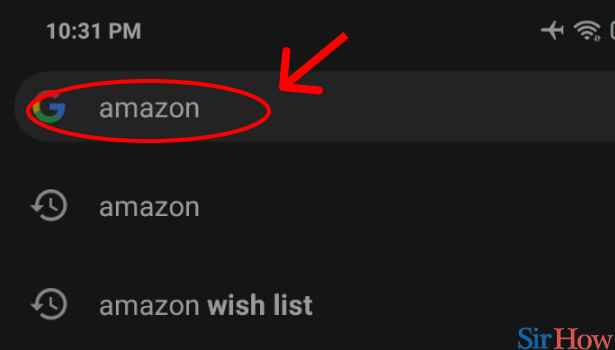
Step 3: Tap on the 3 dot button above
Moving on, in your browser click on the “3 dots” visible at the upper right corner of your screen.

Step 4: Tap on “Desktop site”
After you click on the “3 dots”, a list of options will appear in front of your screen. Select “Dekstop site” to view the website in a desktop view.
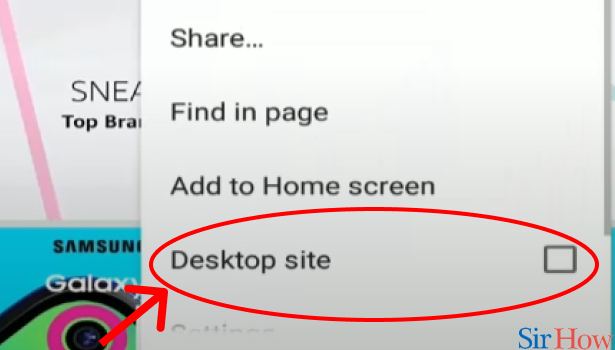
Step 5: Scroll down and tap on “help”
Next, scroll to the bottom of the website and in the blue-colored regions, you’ll be able to see a number of options. Click on “Help” to proceed further.
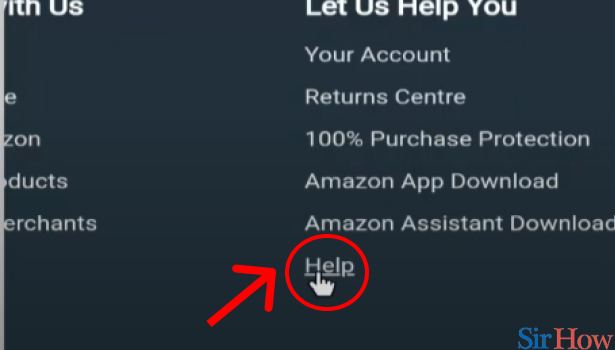
Step 6: Tap on “Customer Services”
After you click on “help” a new menu will open. At the bottom of the page, the ‘Customer Service’ option will be available click on that.
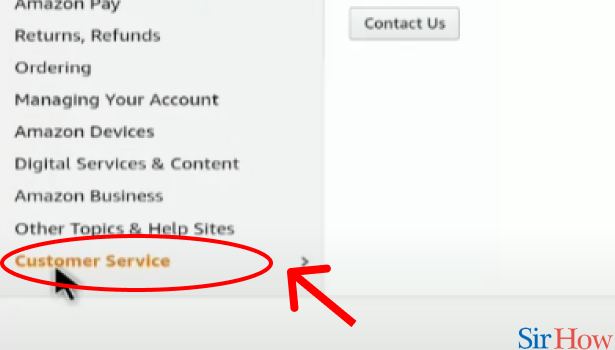
Step 7: tap on “Contact Us”
In customer services, amazon provides various options, next select “Contact Us” as shown in the image below.
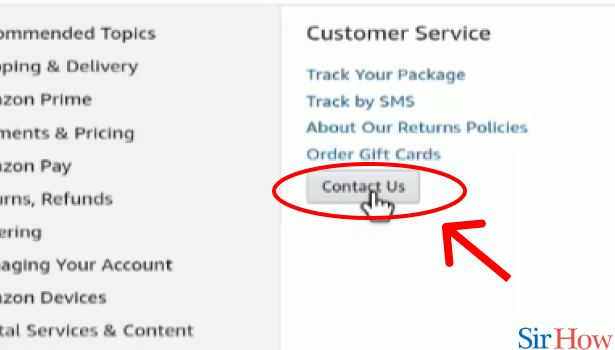
Step 8: tap on “Call me”
Amazon offers different options through which a user can contact the company’s service centers. Select the ‘Call me’ option.
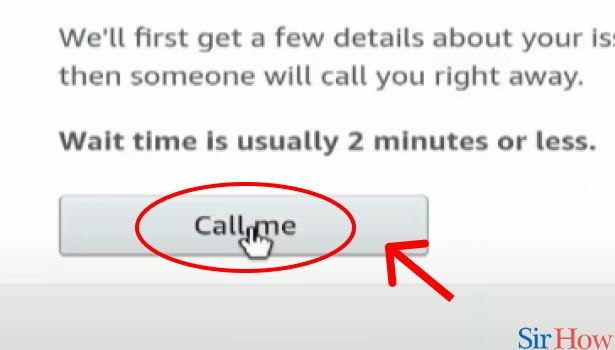
Step 9: Tap on “other queries and feedback”
Now, in the ‘Call me’ option, the first amazon will try to collect information about your query so that it can proceed further. Click on ‘Other queries and feedback” as shown in the image below.
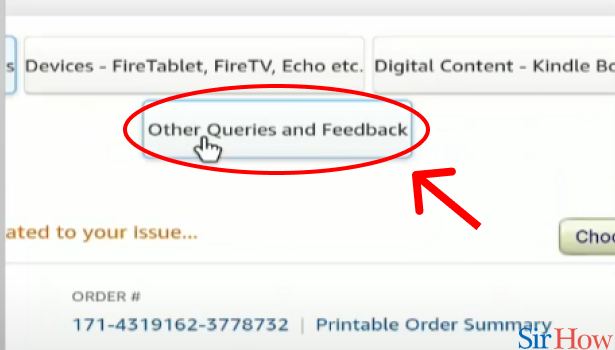
Step 10: Tap on “Please make a selection”
Afterward, you’ll be asked to make a selection regarding your query. So, click on the bar “Please make a selection” to choose the appropriate option’.
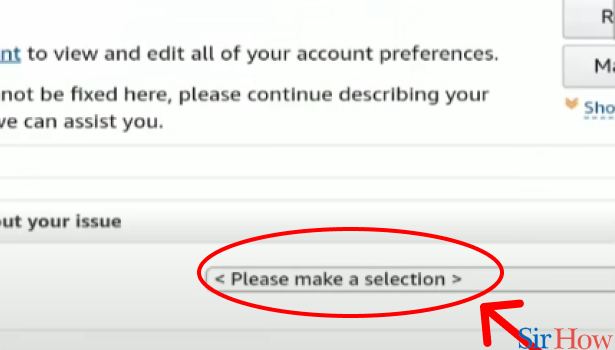
Step 11: Tap on “Password or Account Settings”
Moving on, in the Selection query, choose the option “Password or account settings”.

Step 12: Tap on “Please make a selection”
Now, in the “Password or account settings,” you’ll be asked to make a more precise option. Select the “Please make a selection” option as shown in the image.

Step 13: Tap on “Close my account”
In this section, select “Close my account” and you’re done with selecting all the options.

Step 14: Tap on “Phone”
At last, click on “Phone”. Now that amazon’s customer service knows the reason for your requested call. Someone from their end will call you in 2 min.
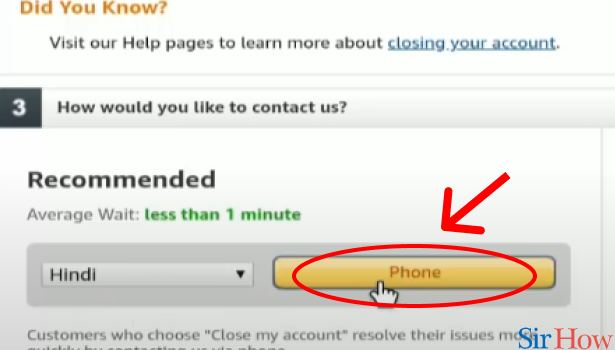
Now, obviously, on-call, they’ll give you multiple reasons why shouldn’t close your Amazon account. But if you’re determined enough then you can easily close your Amazon account. Give them your honest reasons and request to delete your Amazon account permanently.