To import data into your Google sheet in seconds, the best technique is to import file in google sheets that contains your data.
It is very effective technique to save you time as well as energy of entering the same data or information again and again from one file to another. You can import various types of files in google sheets application.
For example, you can import CSV file into Google sheets or other file formats such as PDF and Excel also. With the help of this article, we are going to focus more on this topic to learn everything that is required to master this technique in 9 simple steps.
Upload File in Google Sheets
Import File in Google Sheets in 9 Steps
Step-1 Open Google Sheet In your Device: The first step to reach your goal lies is opening of your google sheet. So, first open the Google sheet in your device.
You can open the spreadsheet in any device as there are no restrictions on that. You can either open the file on your web browser with the link the directly in the Google sheets application.
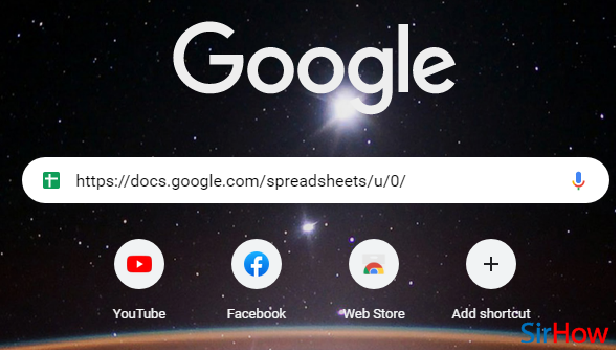
Step-2 Go to ‘File’ Menu: Your sheets will now open up in your device.
From the top of your sheet, you have to tap on the ‘File’ tab as you can see in the picture given below.
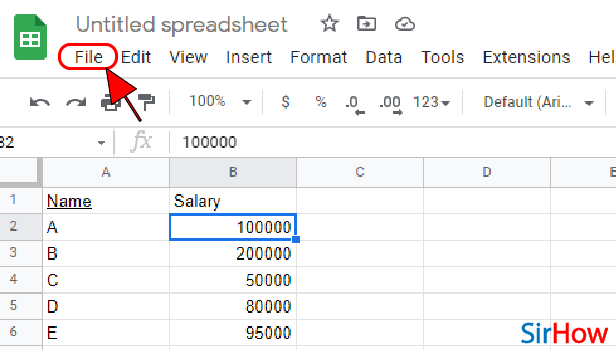
Step-3 Click on ‘Import’: This ‘Import’ button let’s you Import other files, pictures etc in your Google sheet. There are various option in this tab as well which you will in the next step.
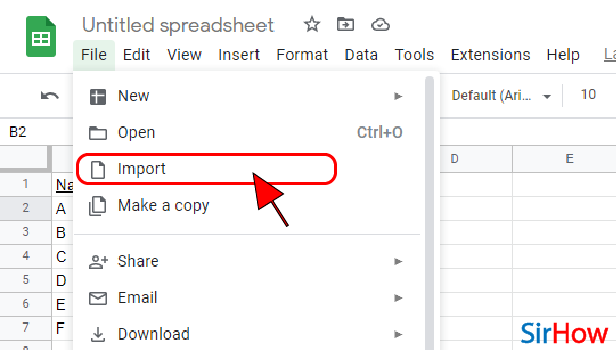
Step-4 Click on ‘Upload’: There will be 4 sections in the ‘Import file’ window. There 4 sections are mentioned below:
- My Drive
- Shared with me
- Recent
- Upload
From there sections, you now have to tap on the ‘Upload’ section so that it opens up on your screen.
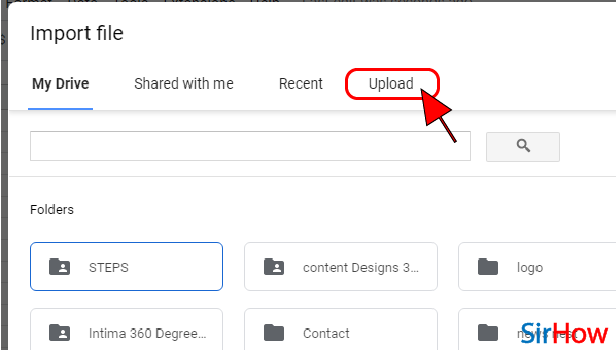
Step-5 Tap On ‘Select File From Your Device’: To upload any file in your Google sheet, you have two ways in which you can proceed. These two ways are as follows:
- You can just drag your file to the empty white area and drag it there.
- Or, you can click on the blue button that says ‘Select File From Your device’.
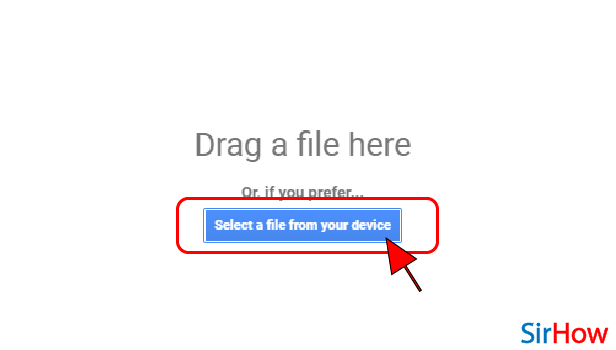
Step-6 Select Your File: When you choose thw seconds way in the previous step, that is, when you click on the ‘Select file from your device’ button, your files will open up that are present in your device.
- Now, you can select the file to import from the folder that you want.
- And then, click on the ‘Open’ button as show to open it.
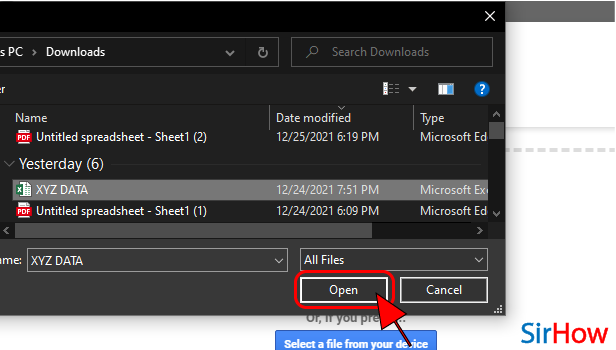
Step-7 Press The ‘Import data’ Button: Then, you simply have to click on the ‘Import data’ button. This will give your file the permission to get imported into your Google sheet.
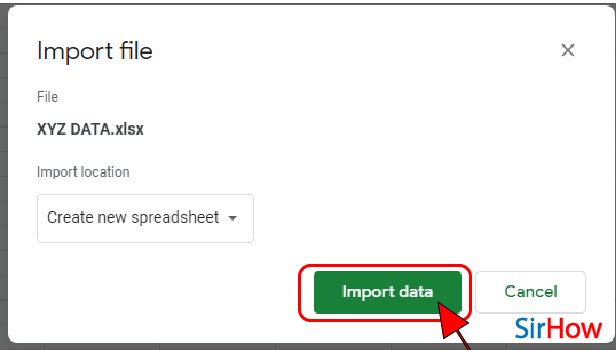
Step-8 Click on ‘Open Now’: After your files gets imported into google sheets. You will see a text that reads ‘File imported successfully’.
On the right side of this text, you will find the ‘Open now’ button. Click on this button.
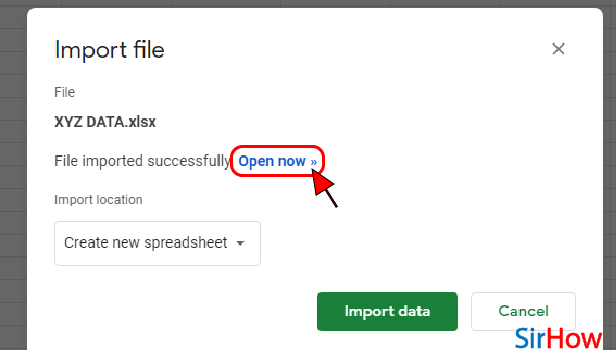
Step-9 Your File is Finally Imported: After clicking on ‘Open now’, your will see that your file is now imported into Google sheets successfully.
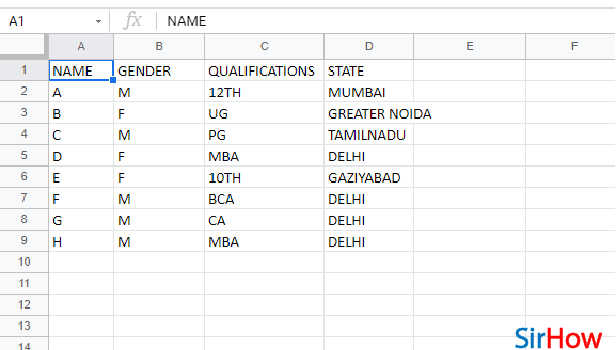
FAQ
Can I Import an Excel File into Google Sheets?
You can undoubtedly Import an Excel File into Google Sheets in the following steps:
- Go to Google Sheets.
- Then, create a new file or you can also open an existing spreadsheet file.
- Click on ‘File’ from top.
- Then, choose the ‘Import’ option.
- Then, you have to choose the ‘Excel’ file option to select it.
- You can now choose an import option form the following -‘Create new spreadsheet’, ‘Insert new sheet(s)’ or ‘Replace spreadsheet’.
- After choosing any one of the above, finally click on ‘Import data’.
You can also download Google sheet in MS Excel format.
What are The Ways to Import Data into a Spreadsheet?
There are basically four ways in which you can import data into your Google spreadsheet or even Excel spreadsheet. These three ways are:
- Manual input: This means that you can manually import the data or the file that contains the data into your Google stret sheet. This is the method that we have done in the above article.
- You can also use a third-party data import tool.
- Or, install import Functions in your Google Sheets application for this purpose.
- Scripting: This is another method that allows you to import data into Google sheets.
How Can I Automatically Update Data in Google Sheets?
Just read the steps given below and you will yourself find out how to automatically update data in Google sheets:
- Open your spreadsheet and then tap the ‘File’ option.
- From the drop-down menu, click on ‘Spreadsheet settings’.
- In the ‘Settings for this spreadsheet’ box, you have to find and click on the ‘Calculation’ tab.
- Then, select on the ‘Recalculation’ option.
- Choose ‘On change and every minute’
- Then, click on ‘Save settings’ and it’s done!